Password problems are probably one of the most common difficulties people have with web applications. With StudyStays, we've tried to make it so students can resolve password problems on their own when possible by using the "Forget your password?" link on the sign-in page, but there are times when that's not enough.
If you need to assist a future student who's forgotten their password, one way you can do this is by changing their password and asking them to sign in again with the new password.
Just search for the student in admin, and you will see the email address they should use to sign in, and an option to change their password.
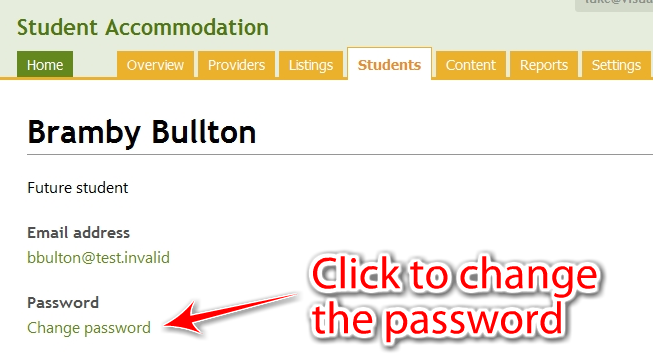
Clicking "Change password" will allow you to change their password.
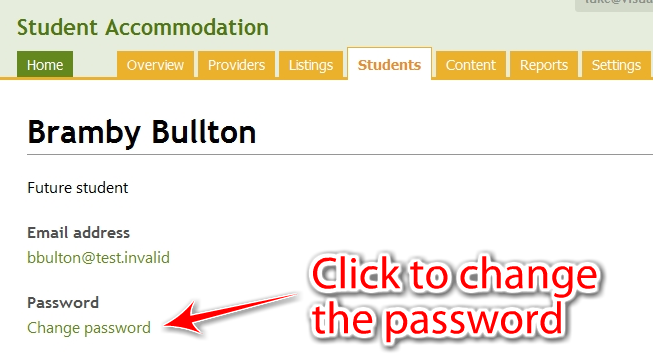
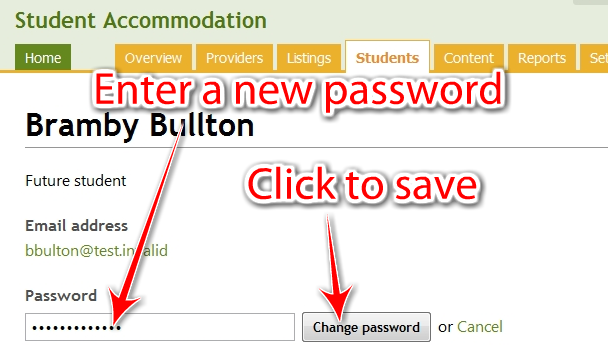
Let the student know what their new password is and ask them to try signing in again - it should work fine now.
Of course, you can also suggest to future students that they use the "Forget your password?" link on the sign-in page, which will let them choose a new password without having an administrator know what it is. This might not always work though, due to emails being trapped by spam filters.
If you come across a current student who's forgotten their password, you might see something like this:
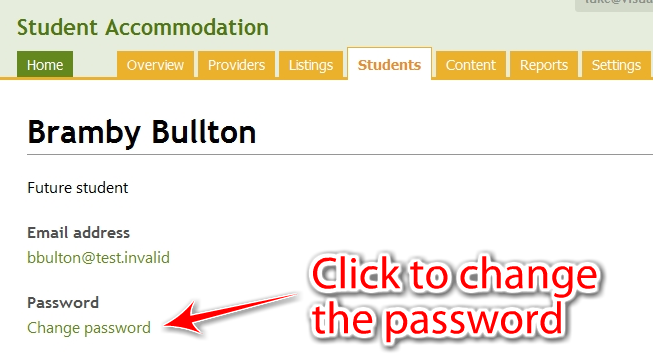
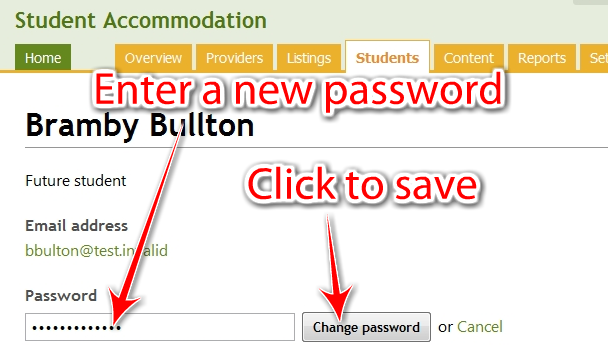
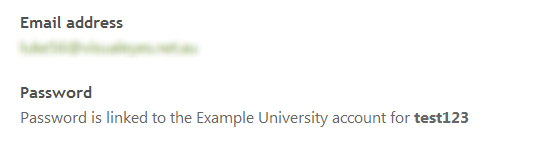
Current students' accounts are usually linked to their university accounts, so they should try signing into a university site with their username (test123 in this example) to check that the password they're trying with StudyStays works. In most cases it won't, and they'll need to reset their password through the university IT help desk. Once they've done that, they should be able to sign in to StudyStays using the email address they registered with, and their reset password.