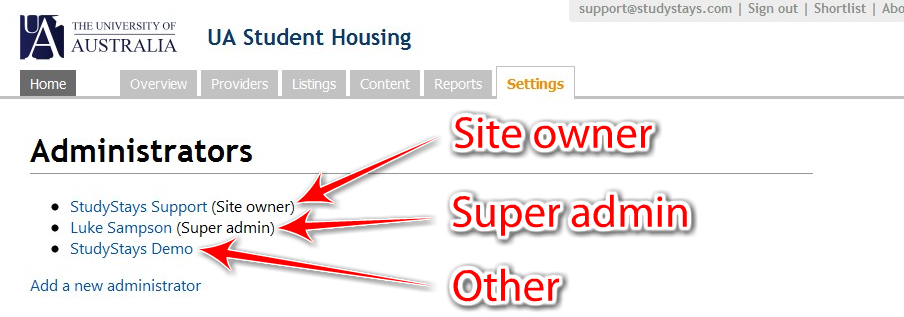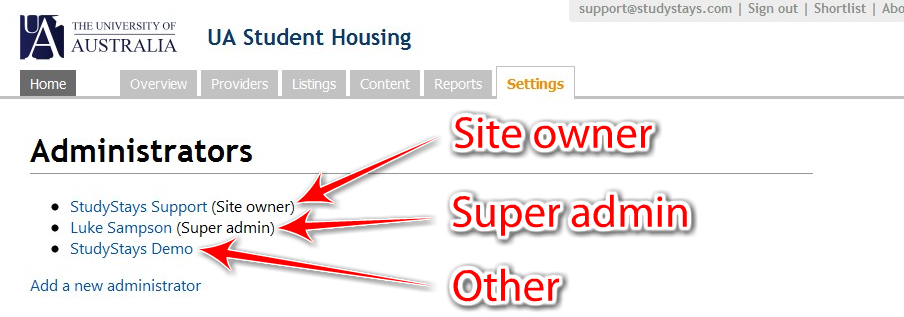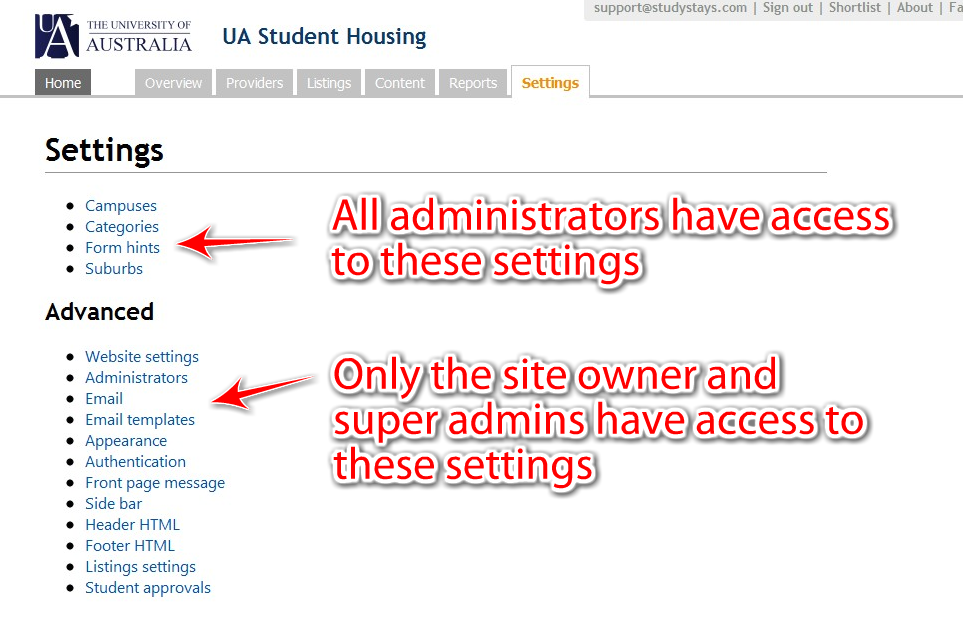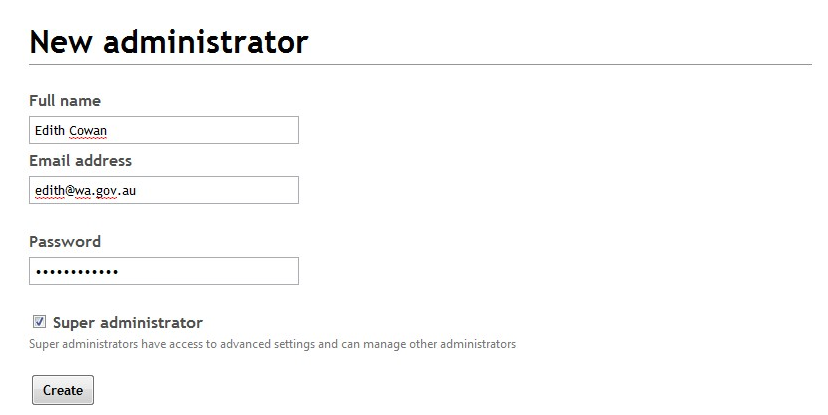Who approved this listing?
Who wrote that note?
These sort of questions are easy to answer if you've set up administrator accounts for the people (or groups) that administer your StudyStays website.
Separate administrator accounts will mean each administrator signs in with a separate email and password, and certain actions they perform will be attributed to them.
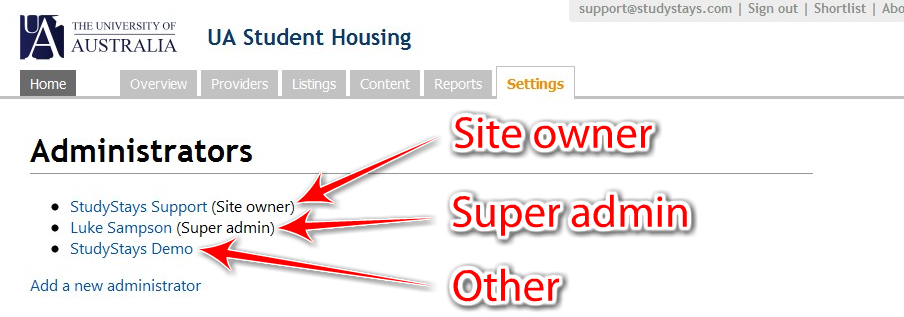
There are 3 types, or levels, of administrators.
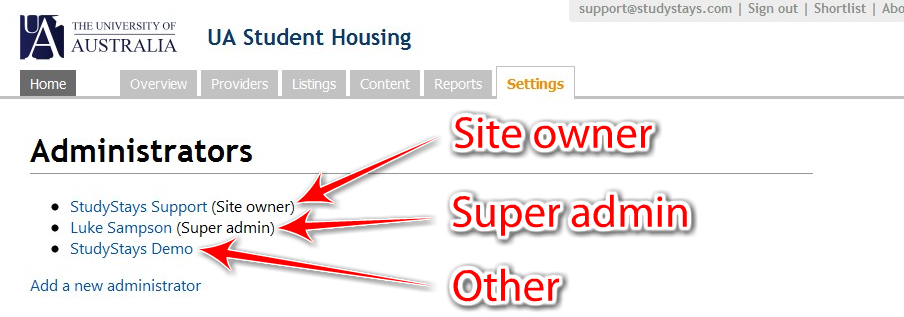
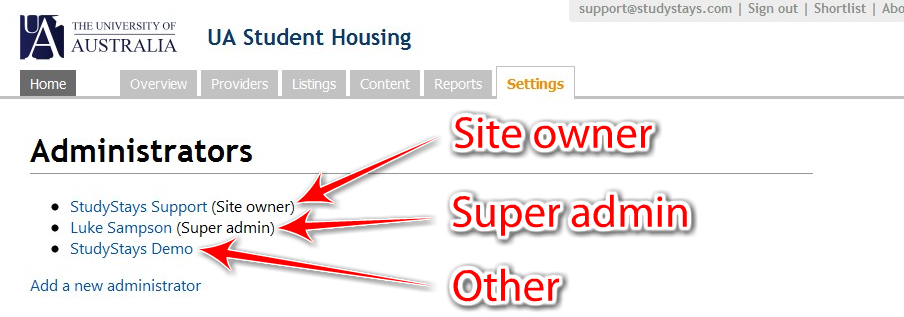
- Site owner
There's only one of these per website. This is the person who has overall responsibility for the site and has access to all the advanced site settings (including creating new administrators). They can't be deleted. -
Super admins
These administrators have the same access to advanced functions as the site owner. Unlike the site owner, they can be deleted. -
Others
All other administrators can perform functions like managing providers and listings, but they don't have access to the more advanced site settings.
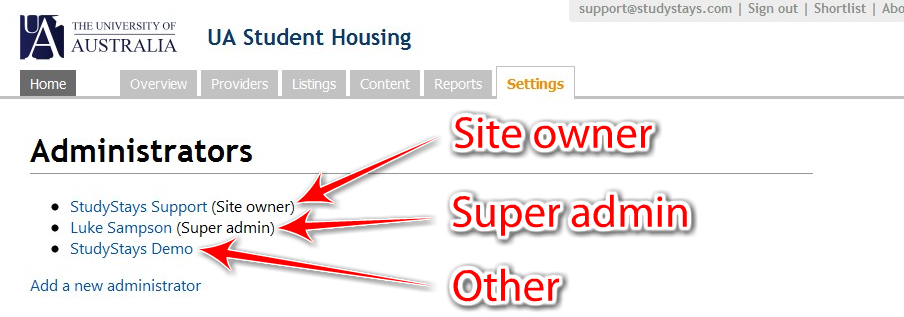
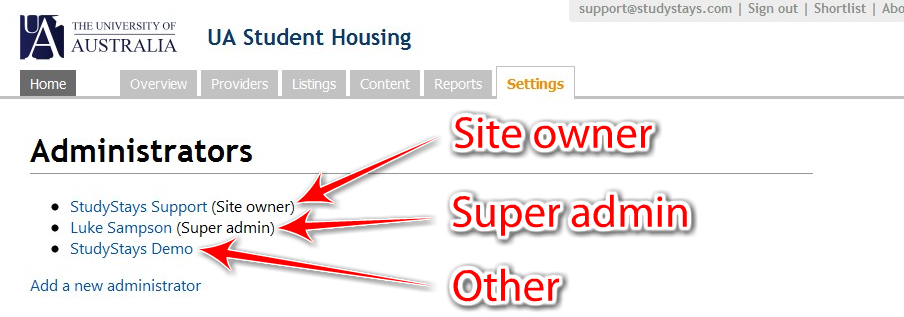
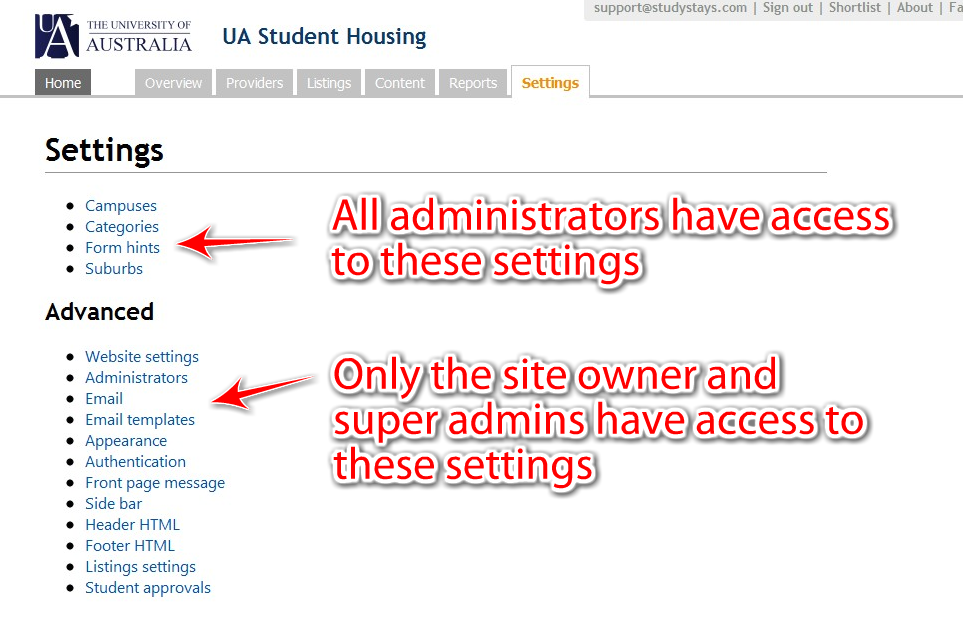
Creating a new administrator account
First, you must be the site owner or a "super admin" to create accounts for other administrators.
- Go to the Settings tab and choose Administrators
- Click Add a new administrator
- Enter the details for the new administrator and click Create