There are 4 parts of the front page content that you can customise:


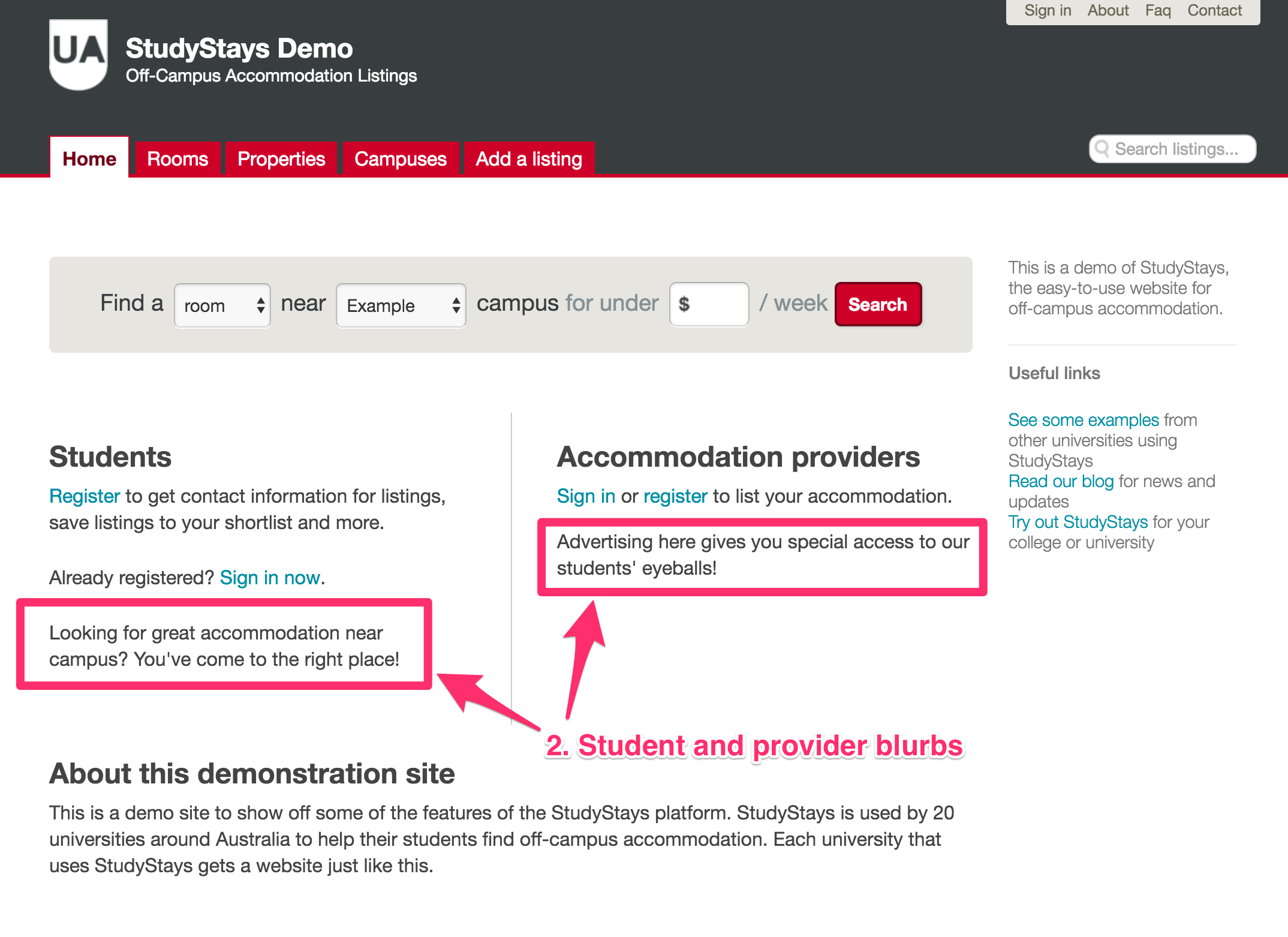

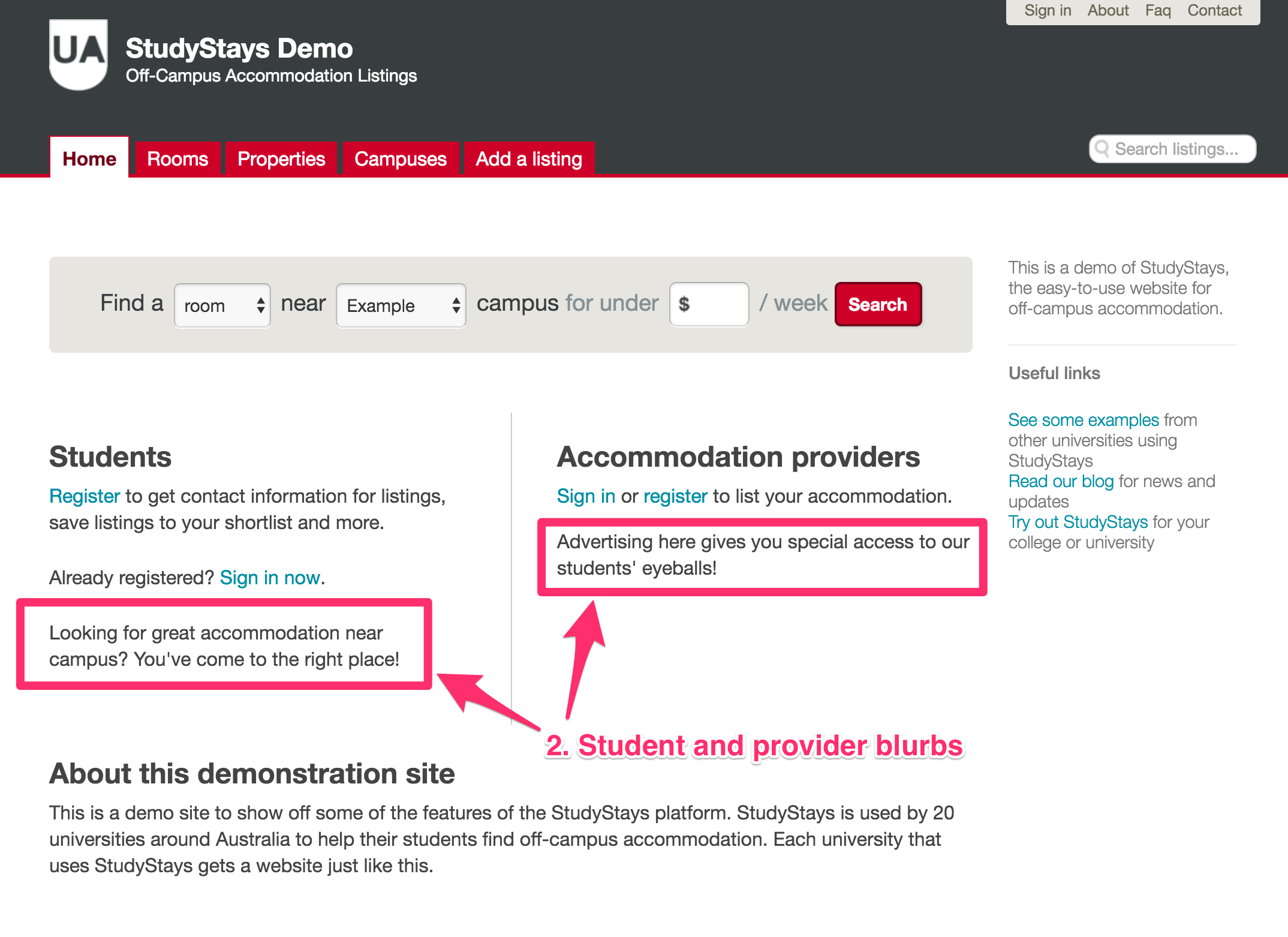
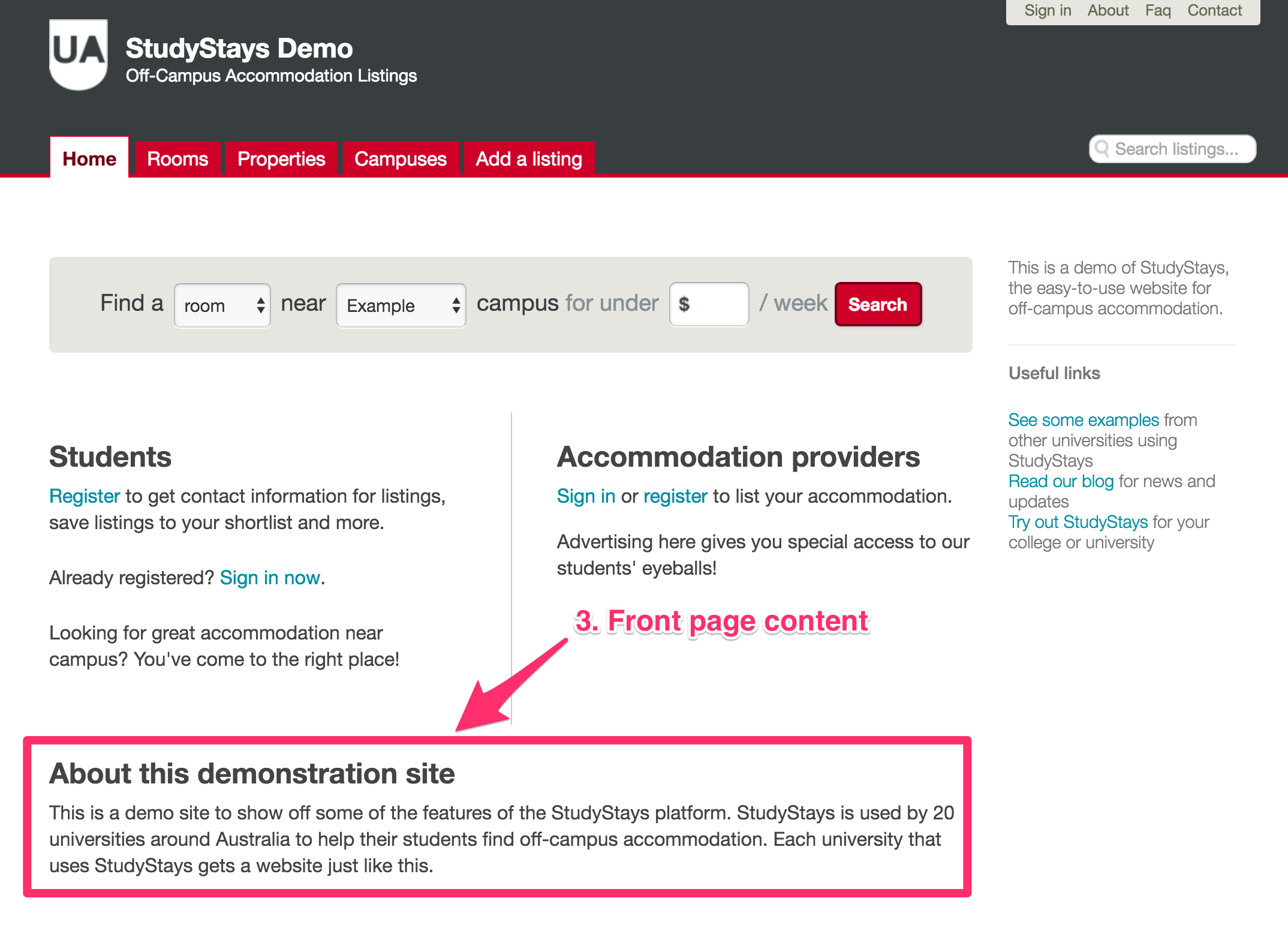

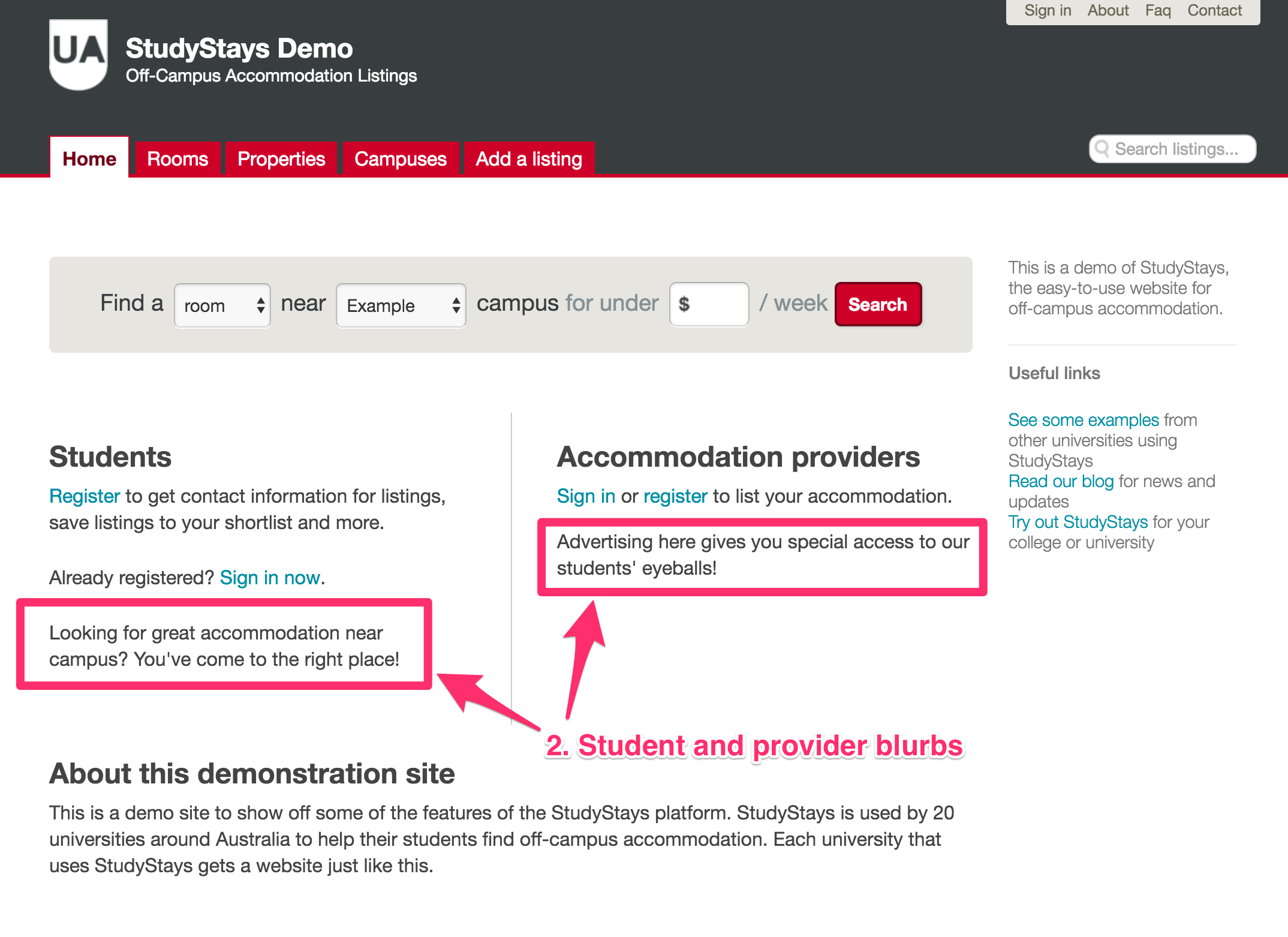
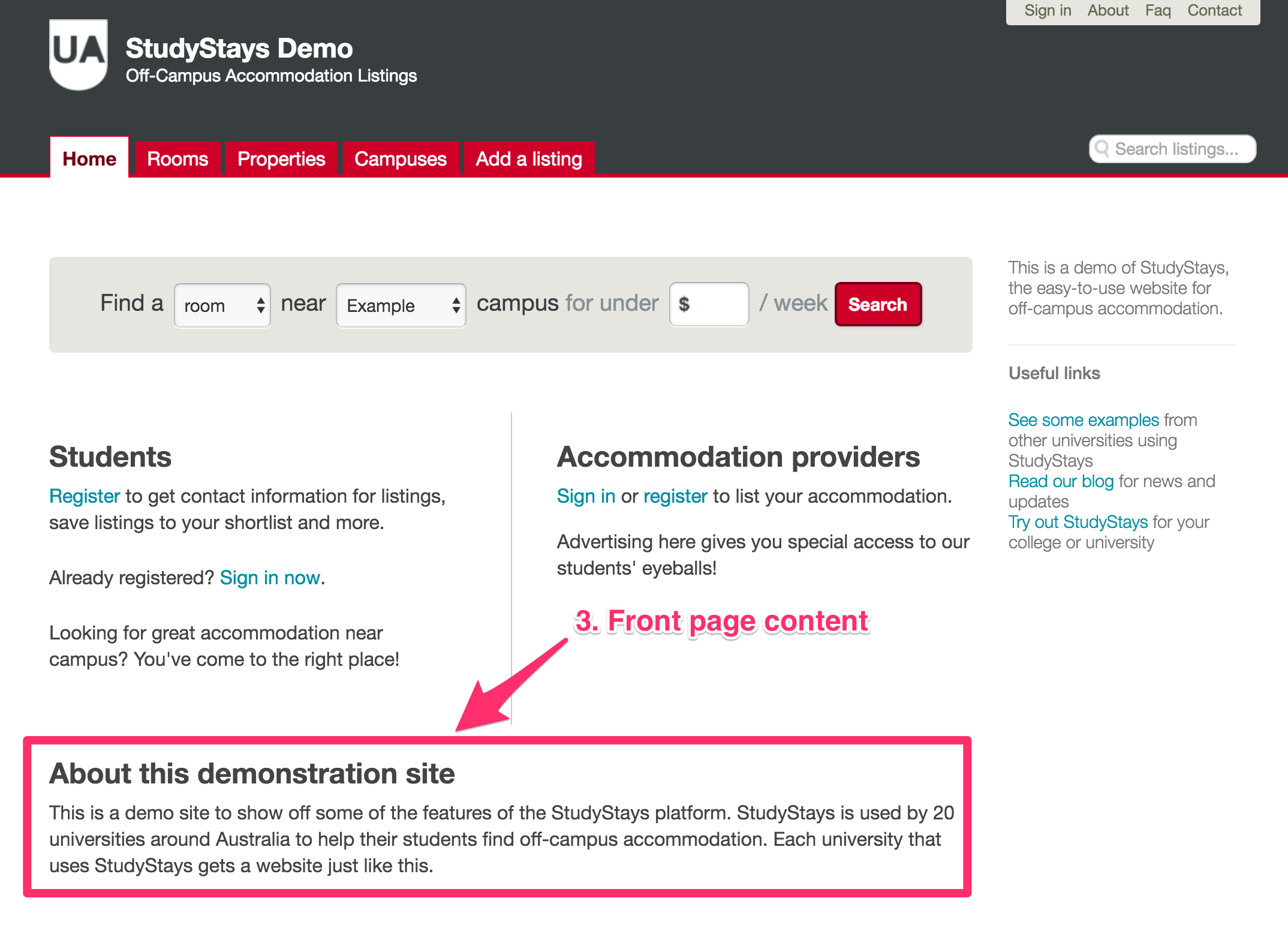
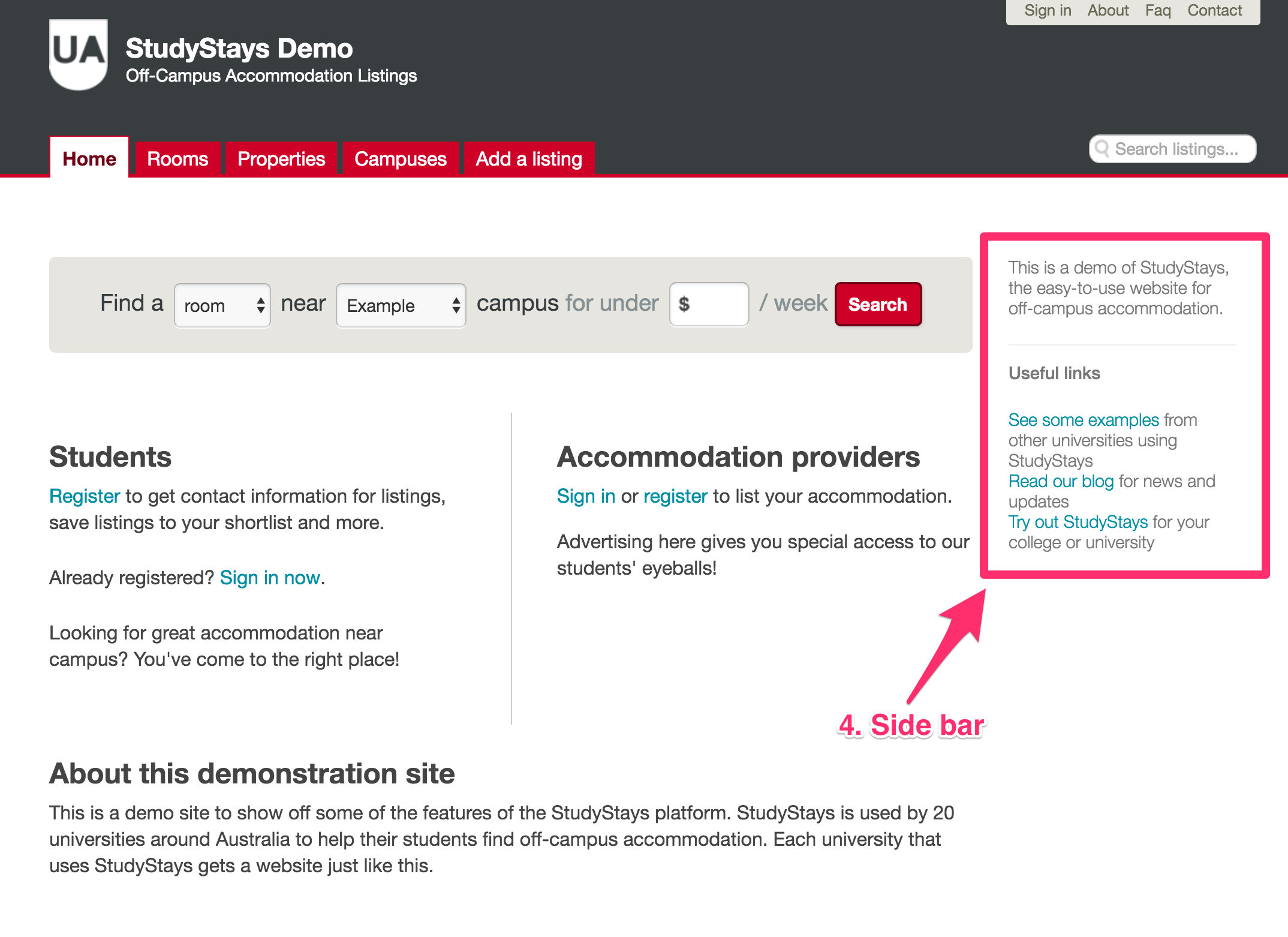
- Student and provider titles
- Student and provider "blurbs"
- Front page content
- The side bar
To customise the first three, go to Admin > Content > Front page.
1. Student and provider titles

These titles help direct the two main audiences in the right direction. Feel free to use different terminology here if you like. Keep in mind that the terms "Student" and "Provider" will continue to be used throughout the website for these user types, no matter what titles you use here.
TIP: Another effective way to direct the two main audience groups might be to use titles that highlight the actions that each group are likely to want to do. Examples: "Find a place to live", "Advertise your property".
2. Student and provider "blurbs"

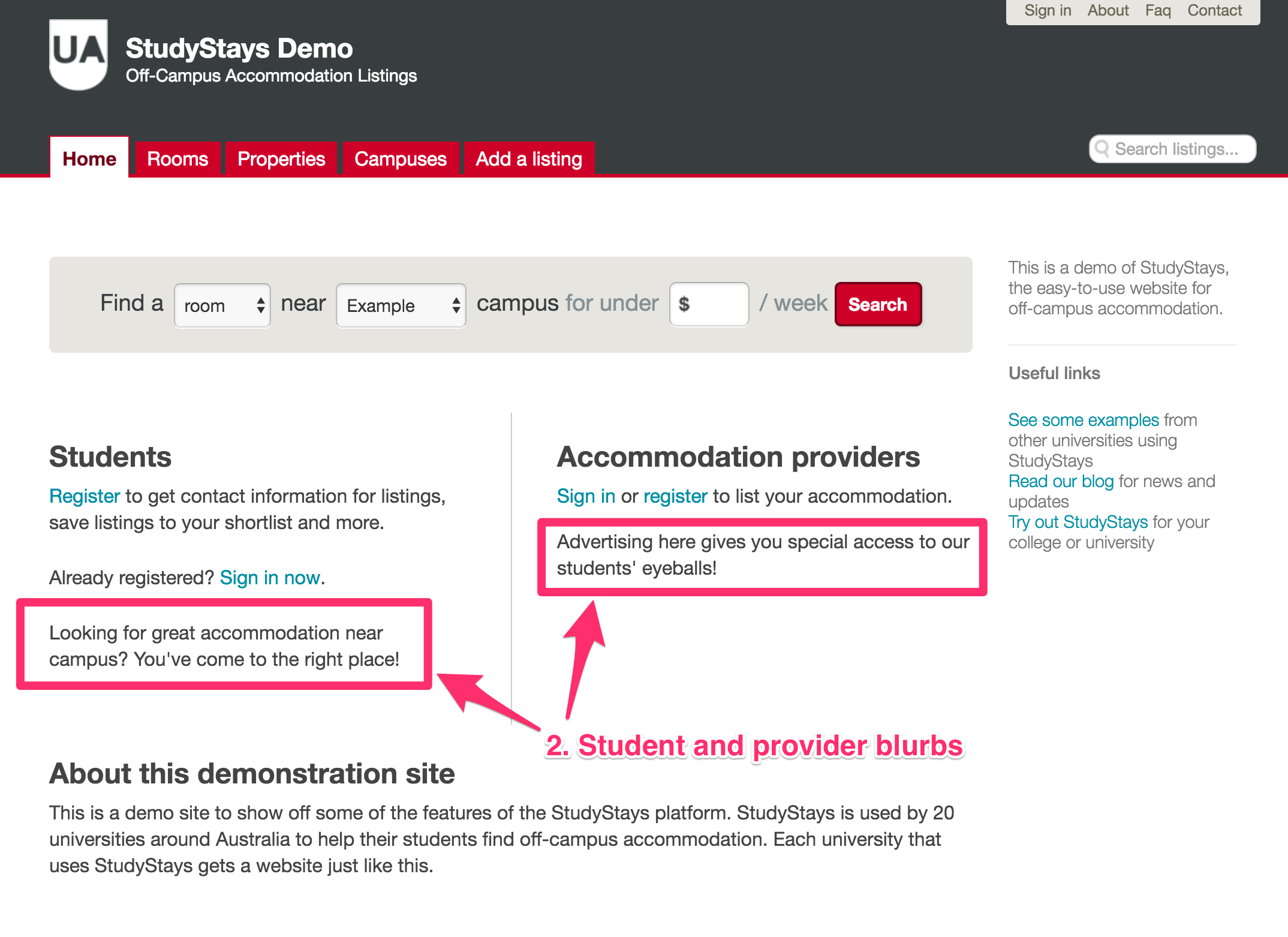
These "blurbs" are an opportunity to provide audience-specific information, in addition to the default actions that are shown above the blurb.
TIP: It's possible to have too much "blurb", leading to a type of clutter and confusion known as "blah". Too much text or lots of bold text can make a blurb look impenetrable to users who are trying to get something done as quickly as possible—and so they end up skipping it. So, keep your blurbs short and snappy if you can. Try linking to a separate content page if you have have more to say. And if you have things to say to both students AND providers you can use the next option, which is....
3. Front page content

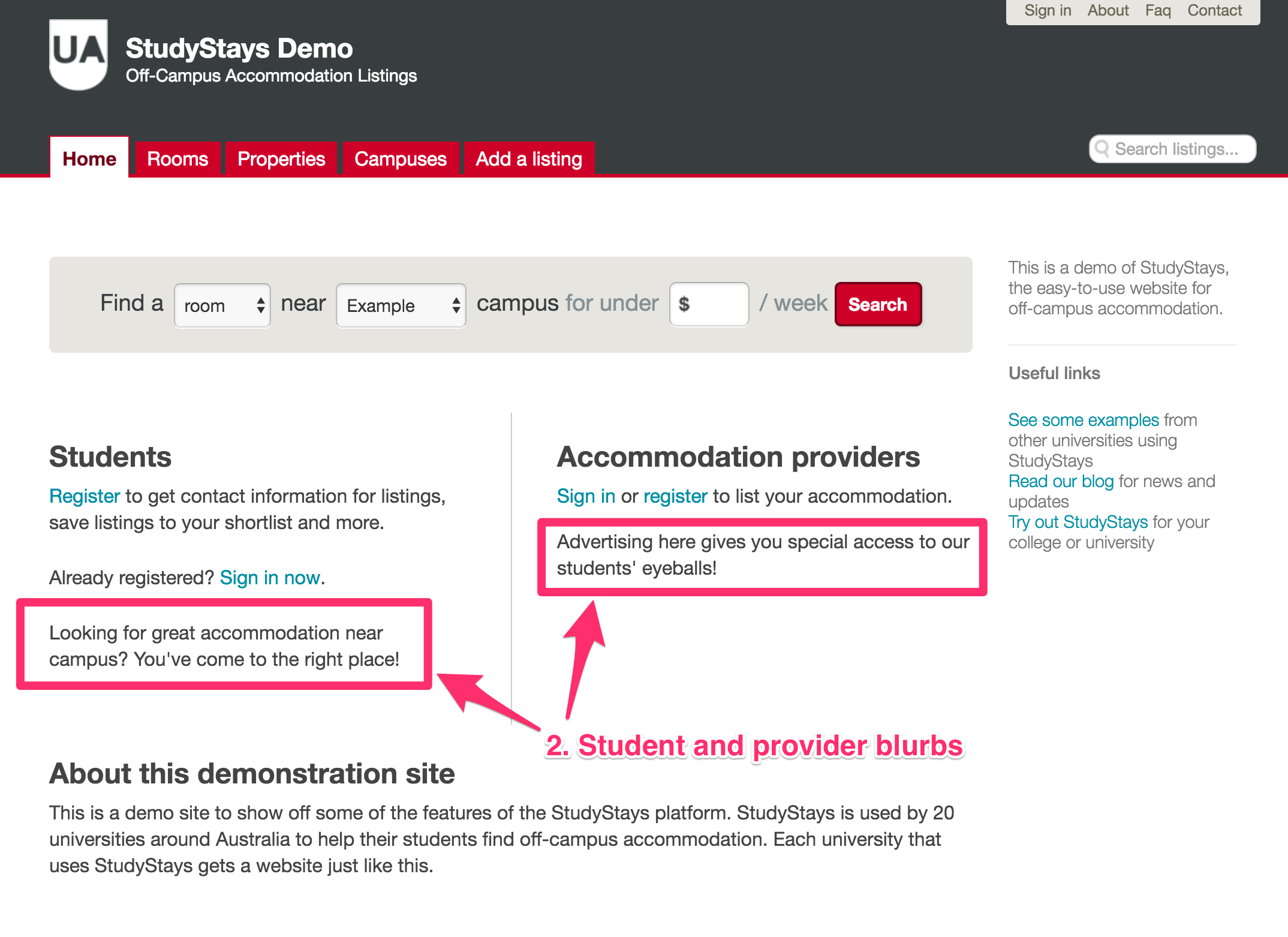
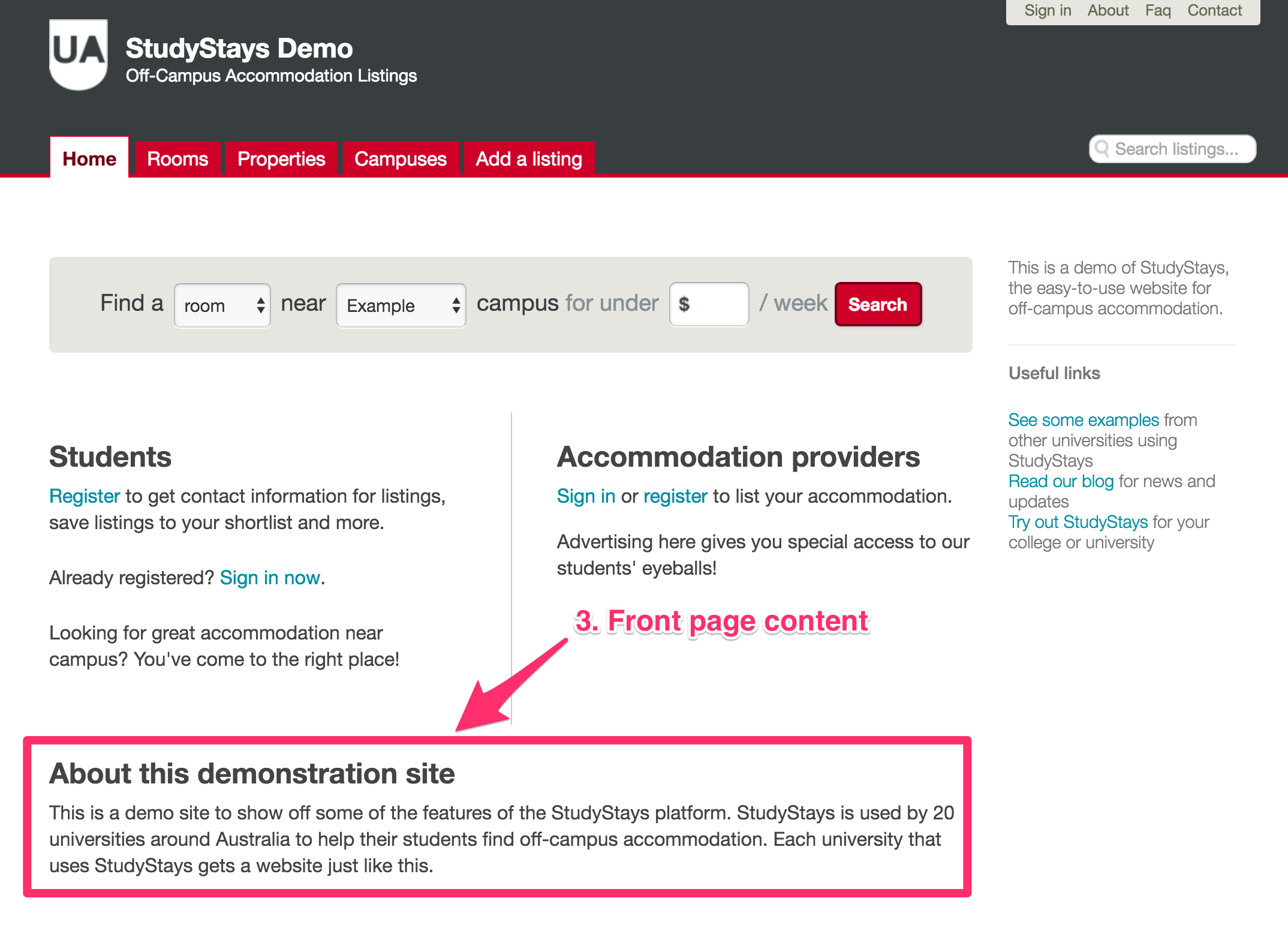
This is where you can be a bit more expansive about things like the purpose of the website, a description of the service you offer, general information, and helpful links.
TIP: When you're trying to point out important information, it's easy to go overboard and present A WALL OF BOLD TEXT (***IMPORTANT, MUST READ!!!). This can be counter-productive: if everything is important, then nothing is important. If you think about the way you use other websites, you'll probably conclude that people will usually only skim this text. So try breaking your content up in to sections with headings and very selectively bold important key words. If you have a lot to say on a topic, create a new content page with all the details and just link to it from the front page.
4. Side bar

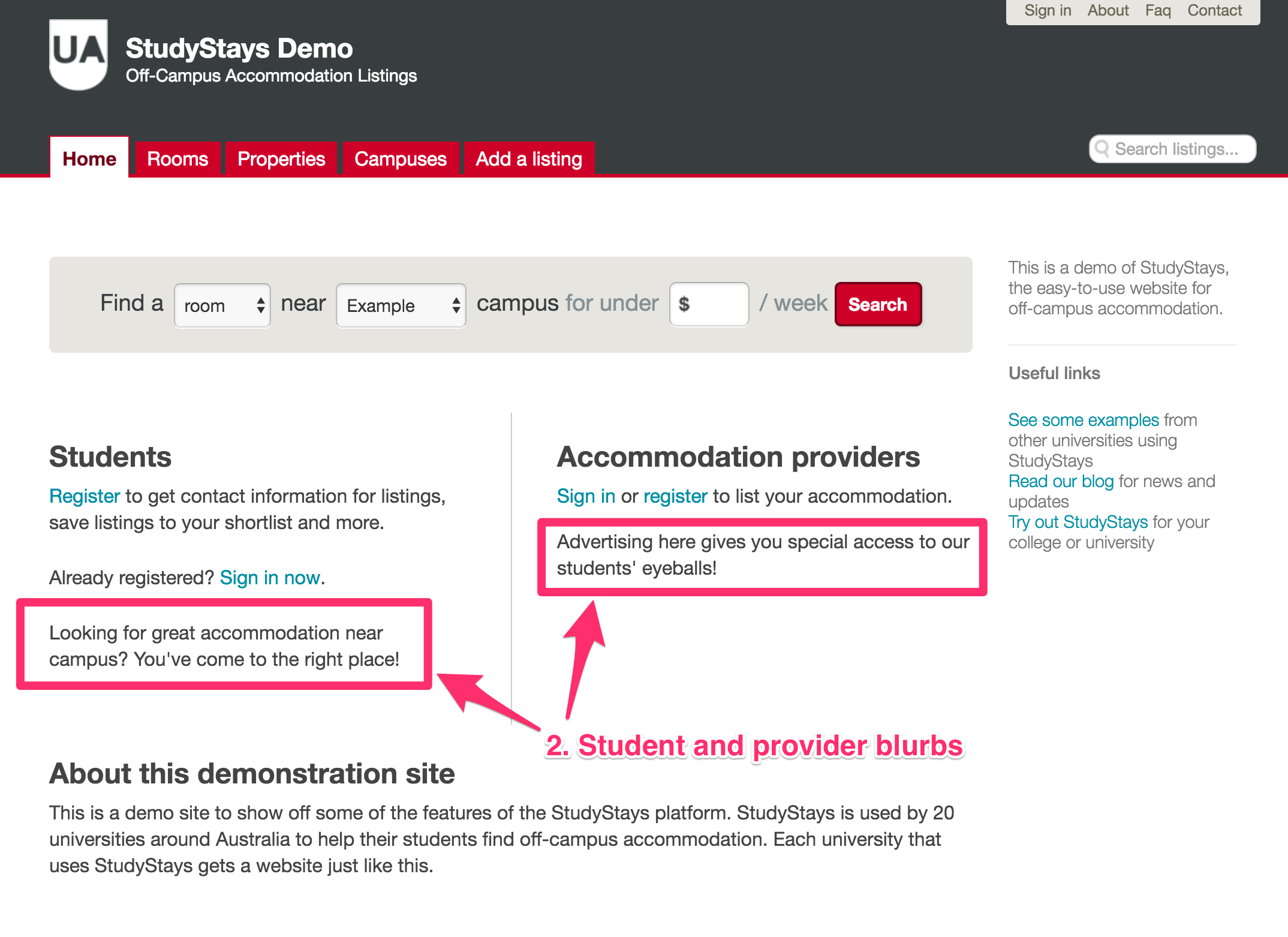
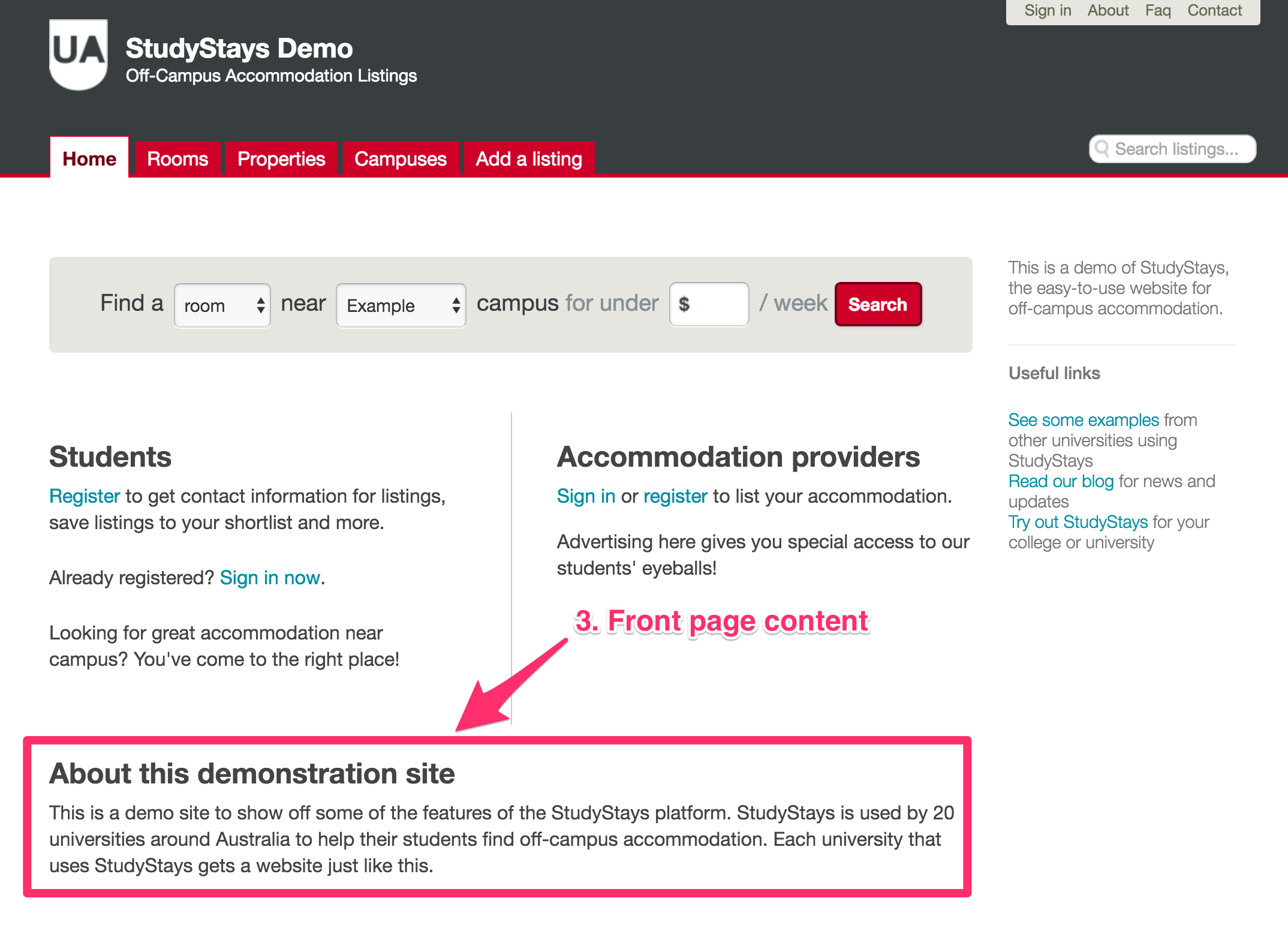
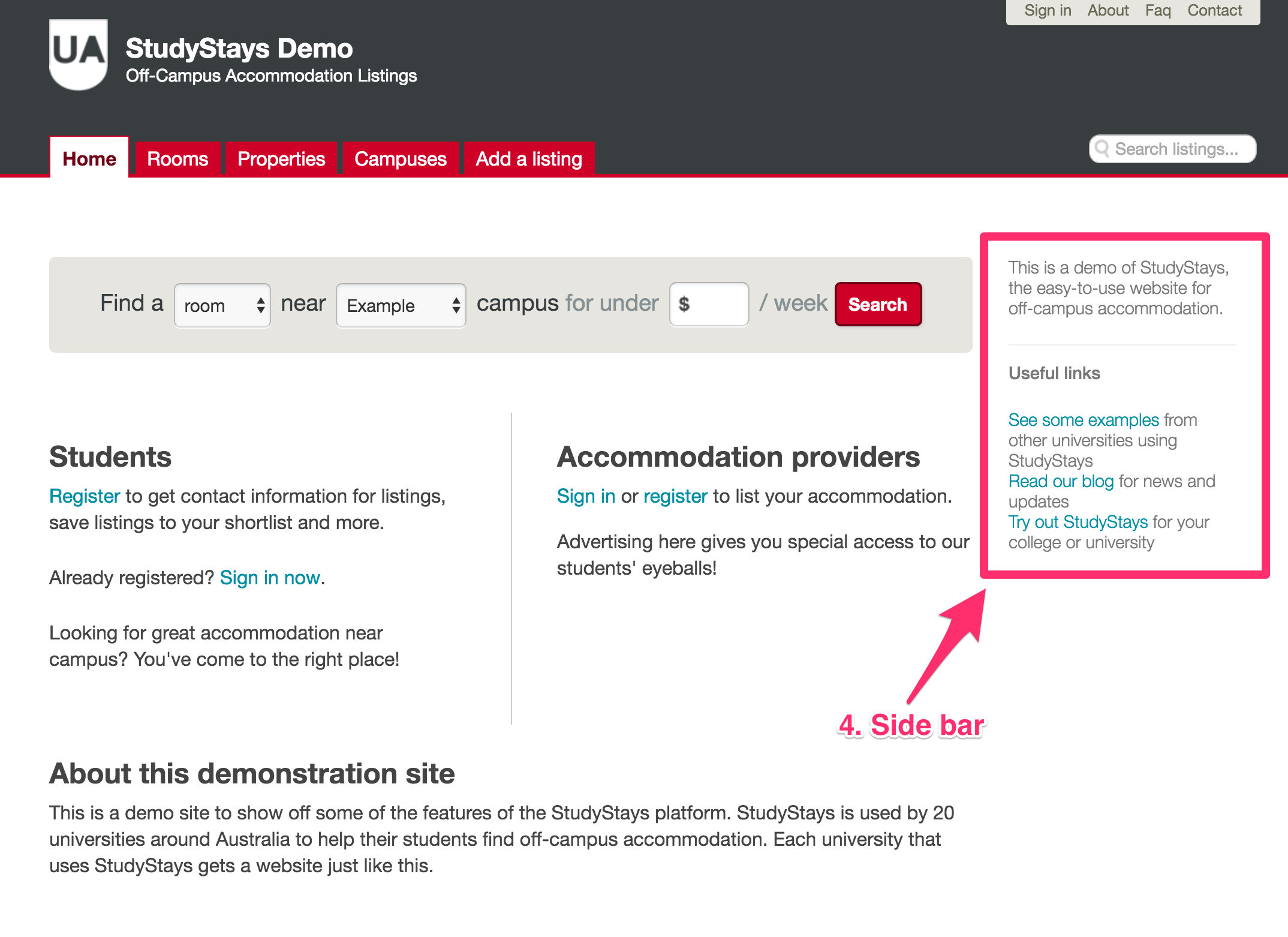
This is a bonus option: the side bar is shown on every public page, not just the front page. Unlike the other options above which are under Admin > Content > Front page, you edit the sidebar from Admin > Content > Side bar.
TIP: Because space is tight in the side bar, links and occasional brief sentences will work best. Again, try to limit what you put here to just the most important things, as too much will mean a side bar that trails off the page: it's almost guaranteed that no one will read to the bottom in that case.