The Homestays admin functions sit under a "Homestays" tab, alongside your other Off Campus admin tabs.
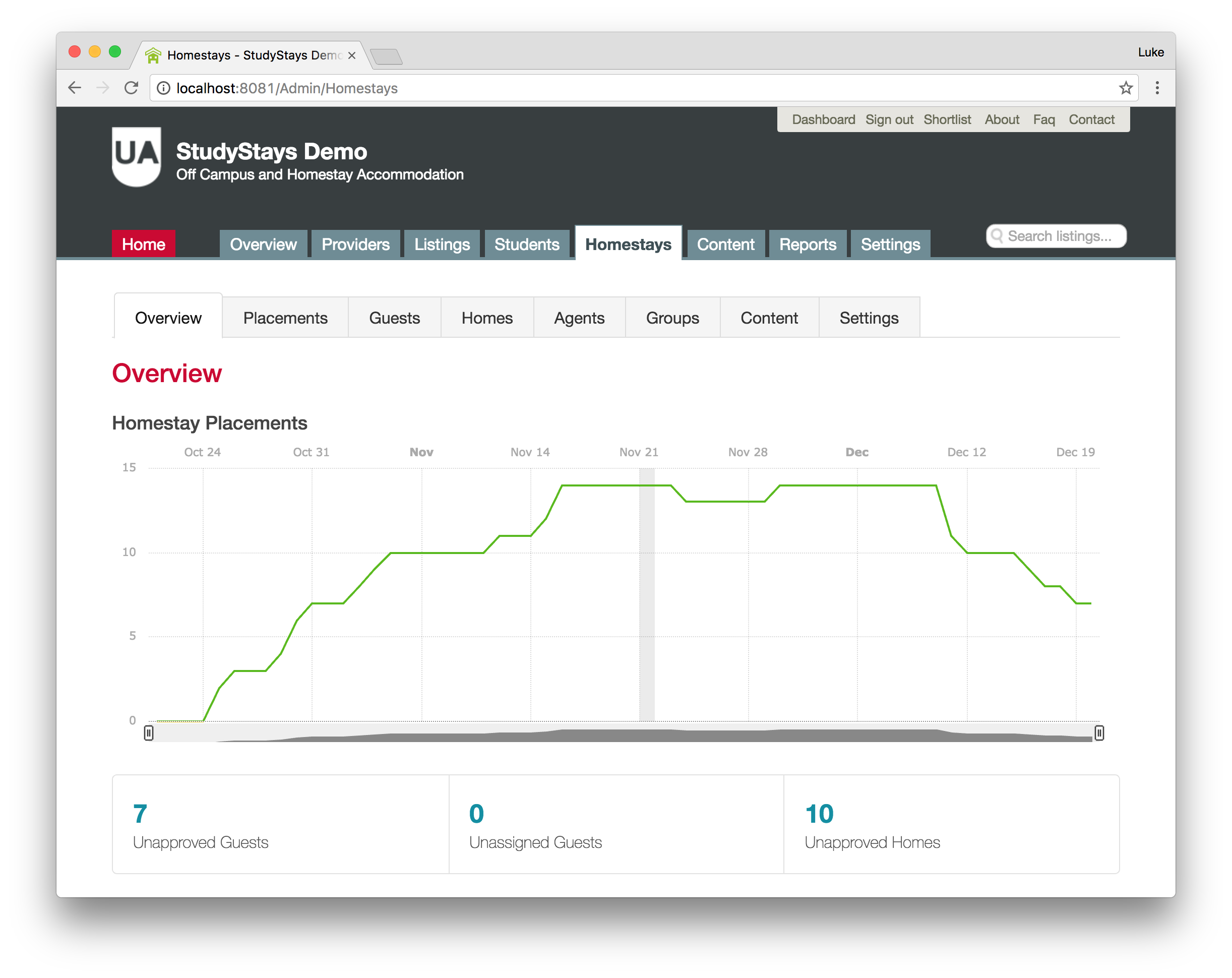
Clicking into the Homestays tab gives you an e row of tabs that you can use to access the various functions required to manage Homestays.
Placements
The Placements tab shows you placements that have been assigned by administrators or chosen by guests.
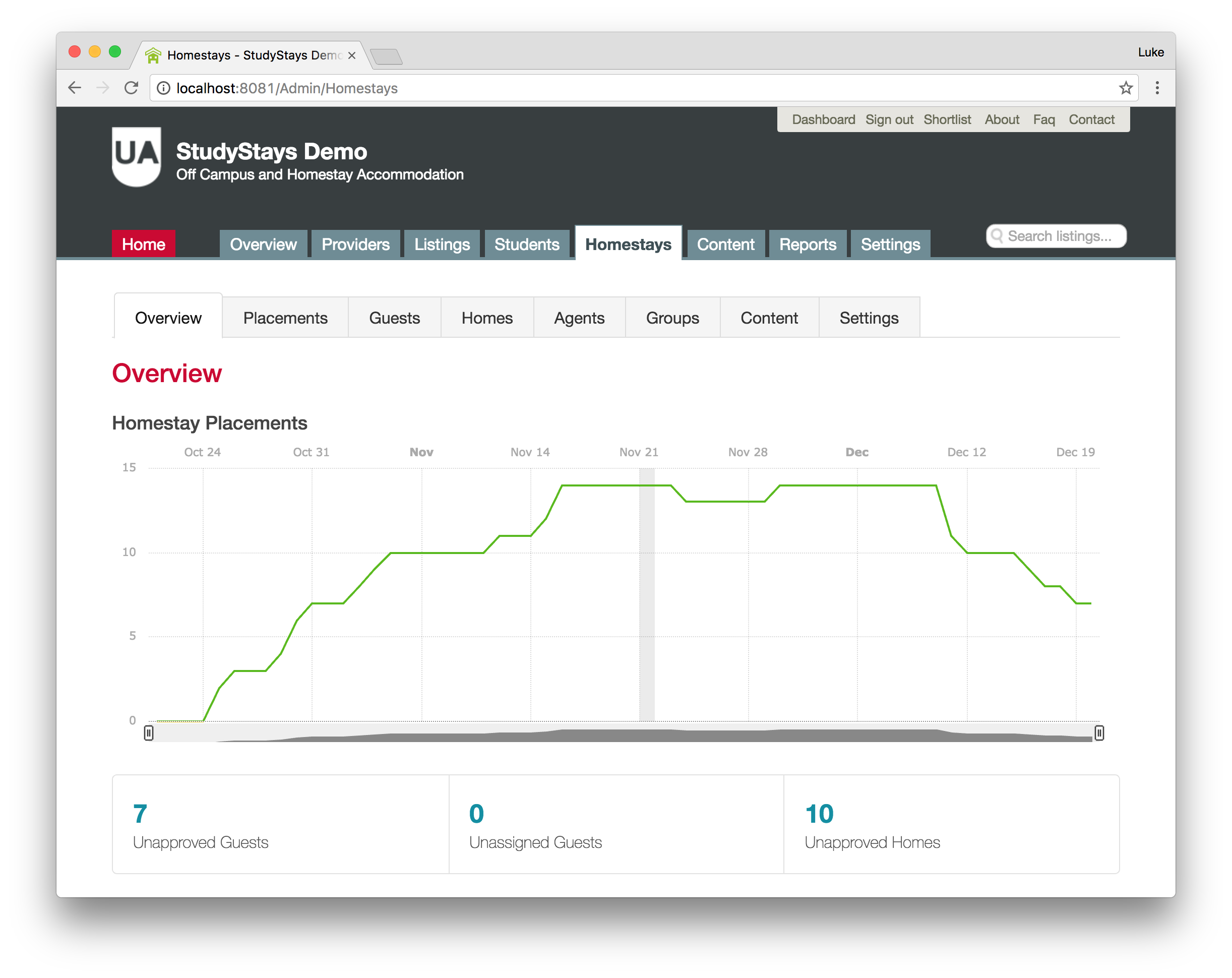
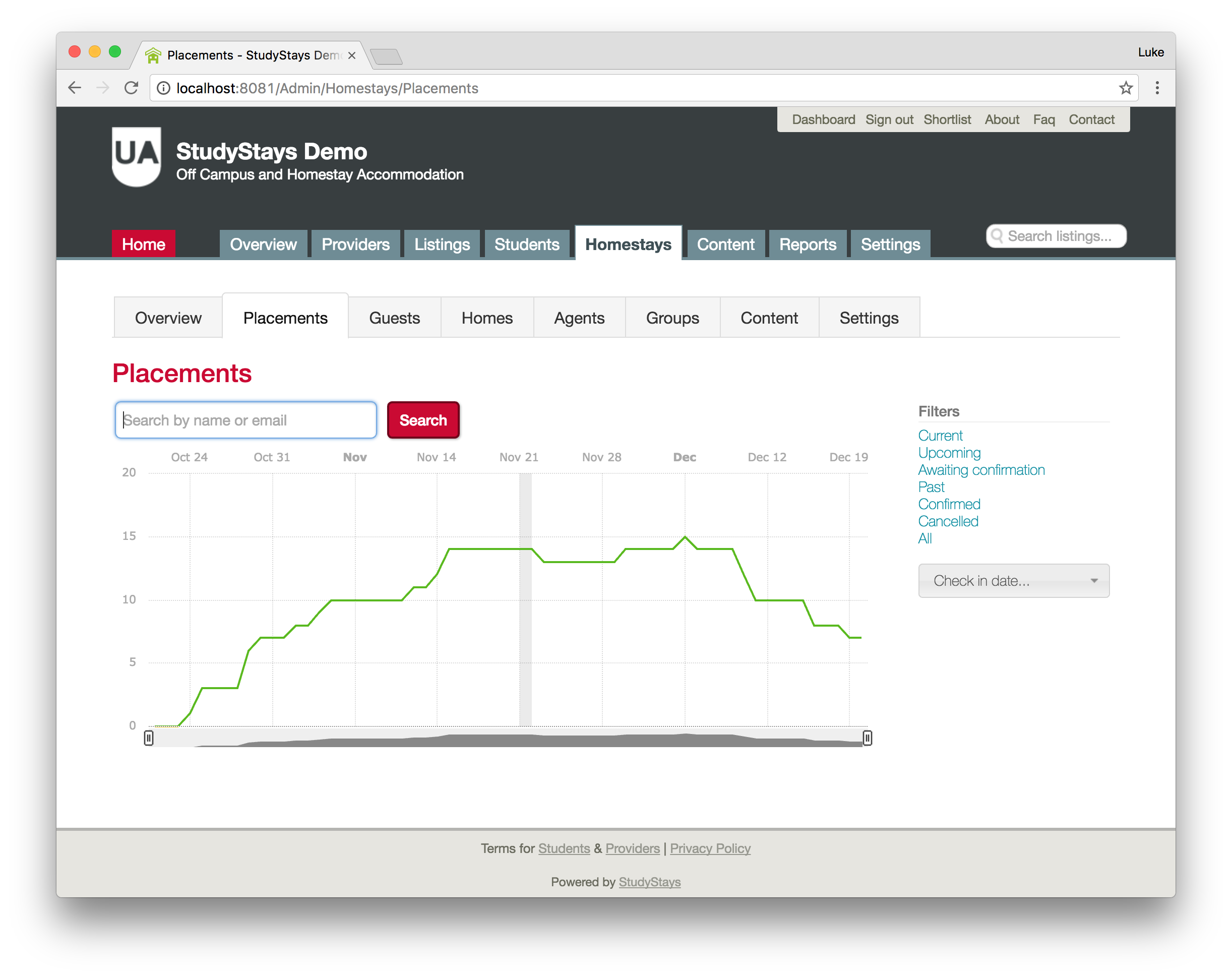
The right-hand side of the placements screen allows you to filter placements by type and date. In this screen shot, I'm viewing all the confirmed placements in the last week:
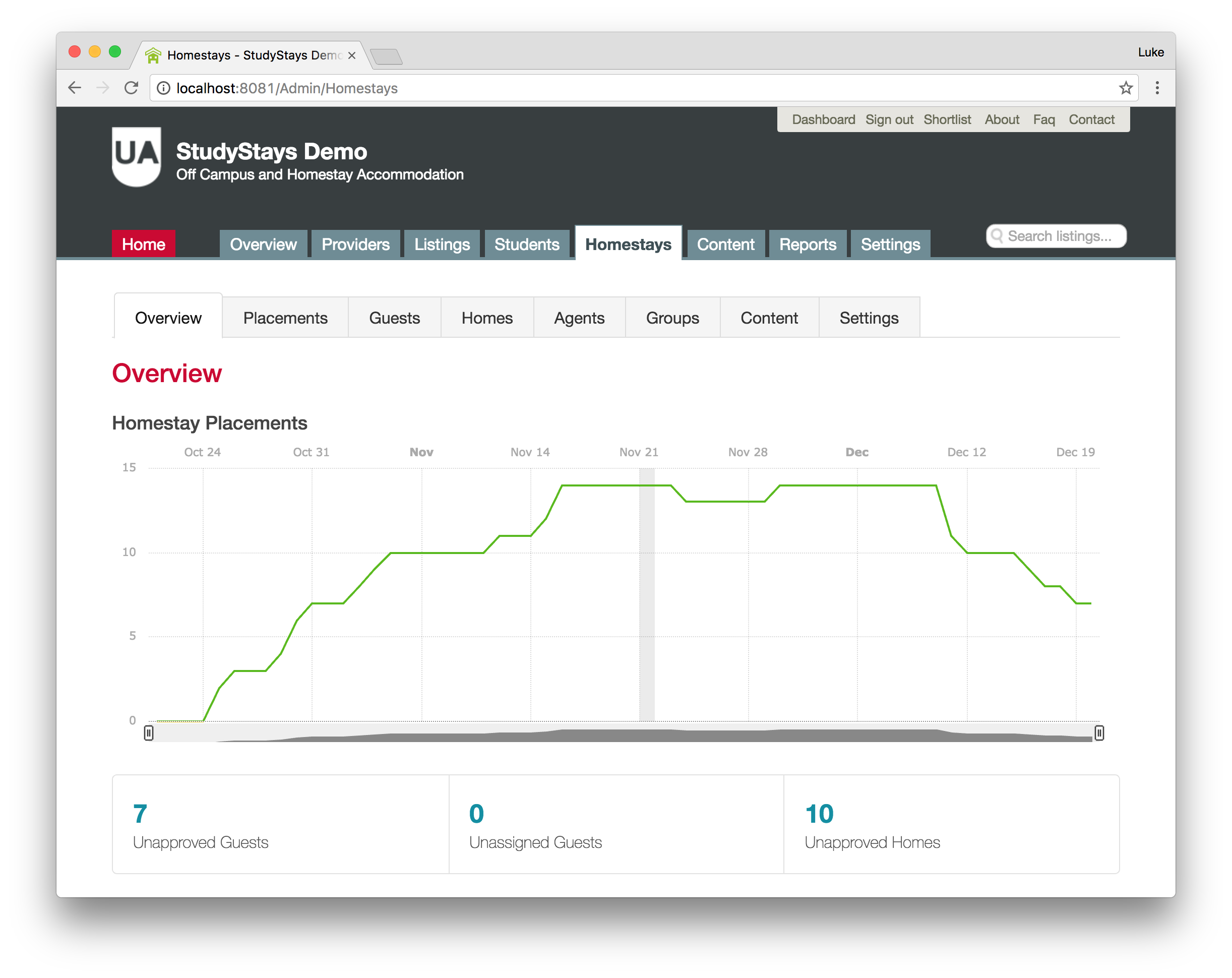
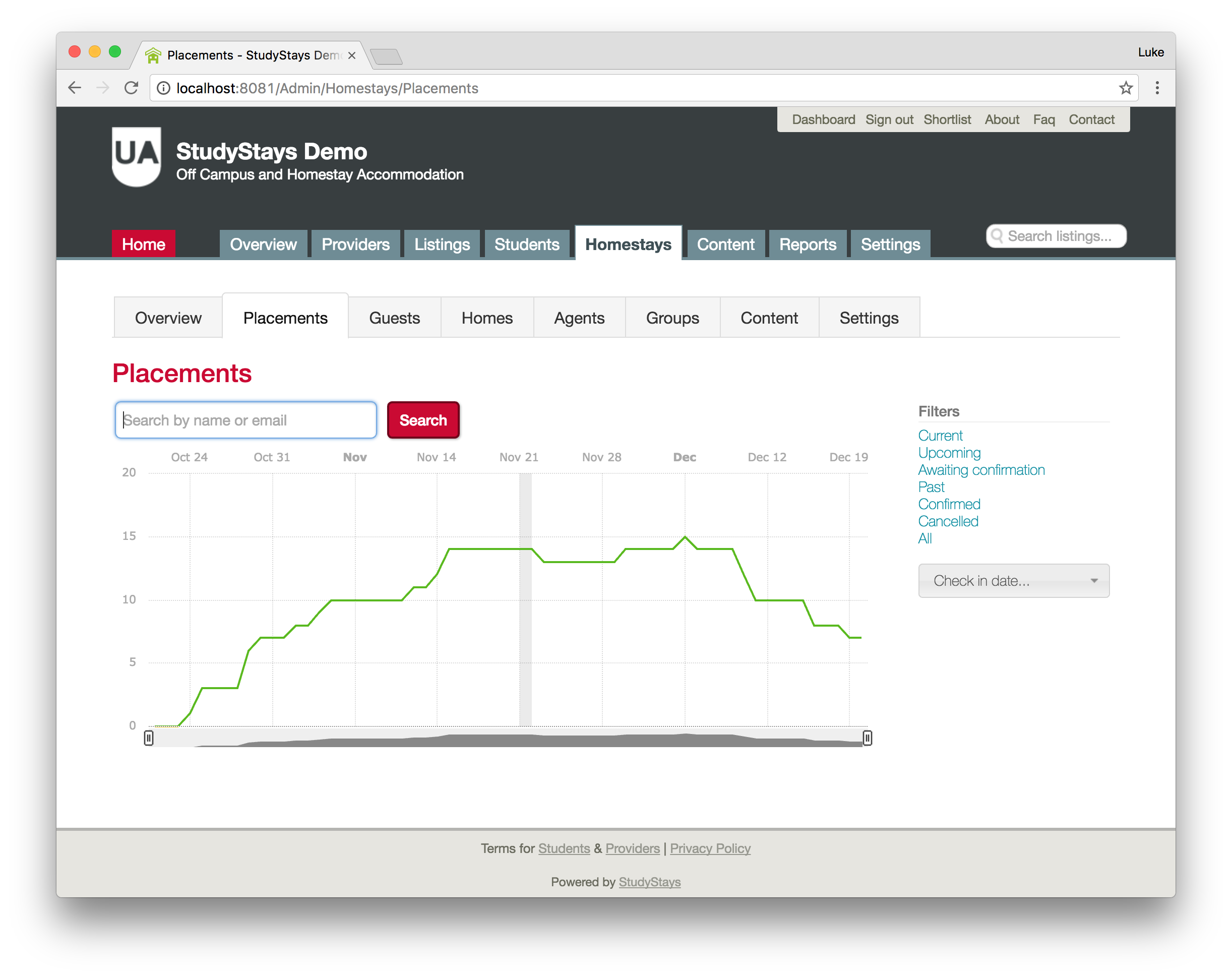
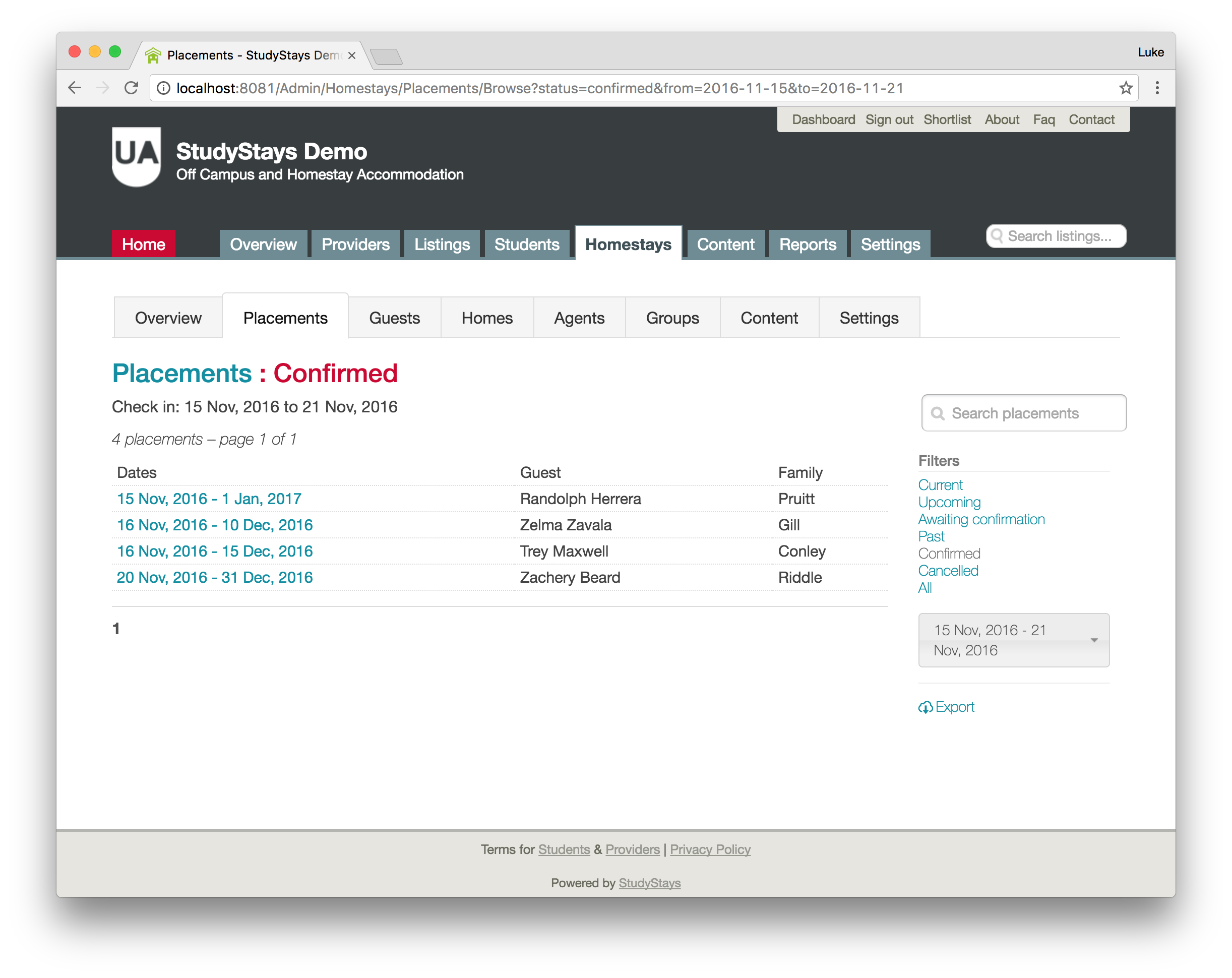
Guests
The Guests tab, shows you some overview information about guests including some stats about things that might need your attention. As with placements, you can filter on the right hand side. There's also a search box to quickly look up the guest you're interested in. I'll use it to look up a guest named "Mariano":
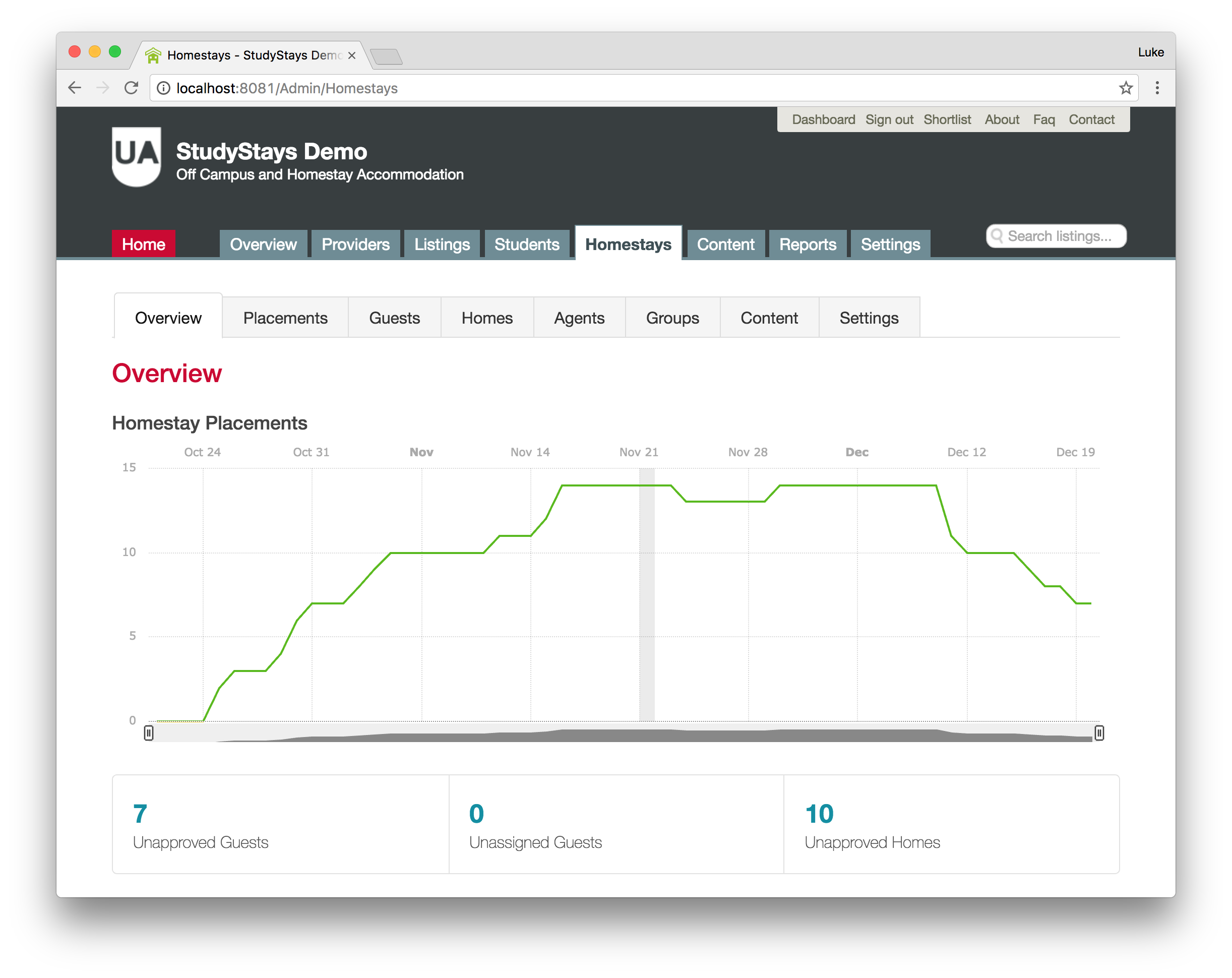
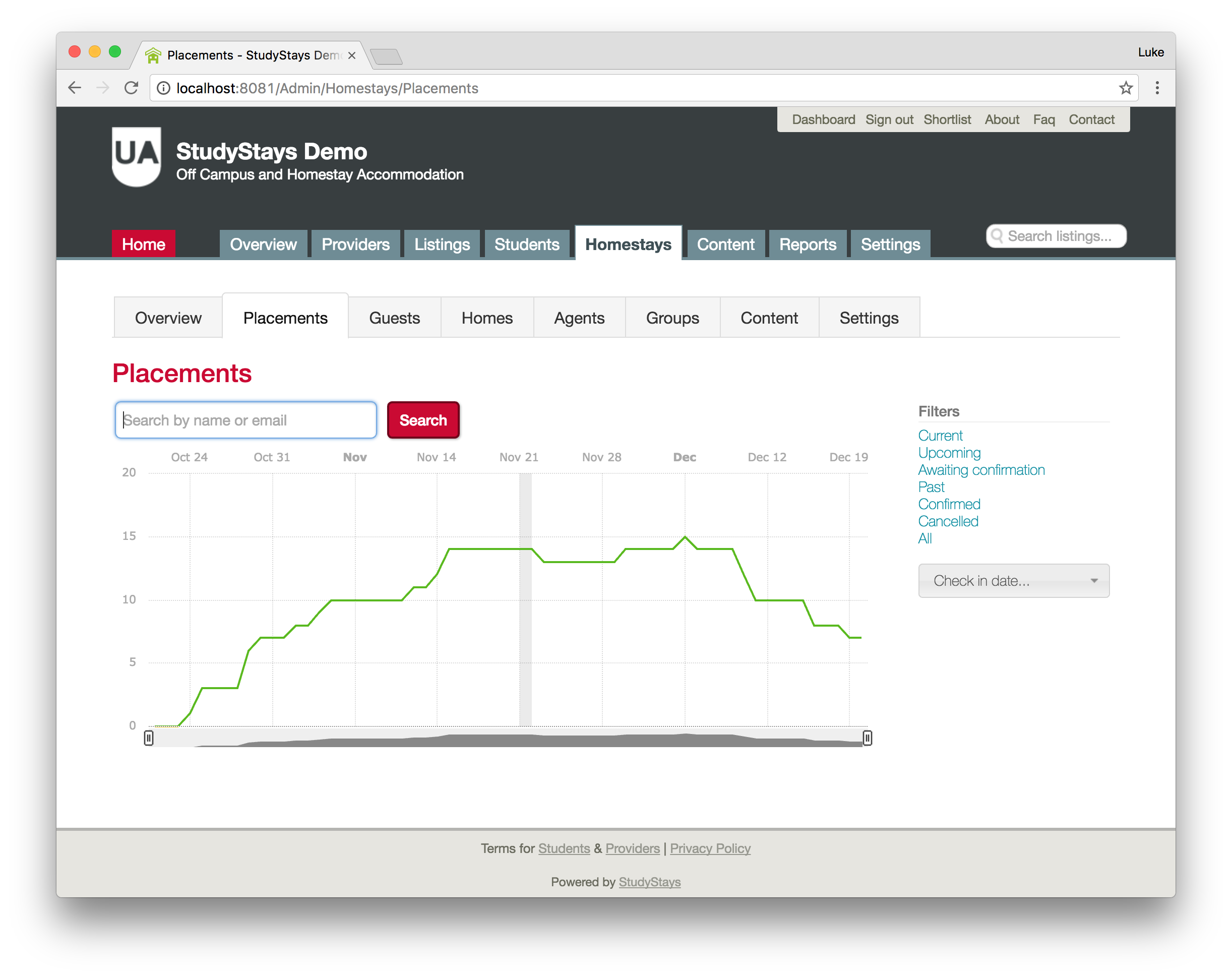
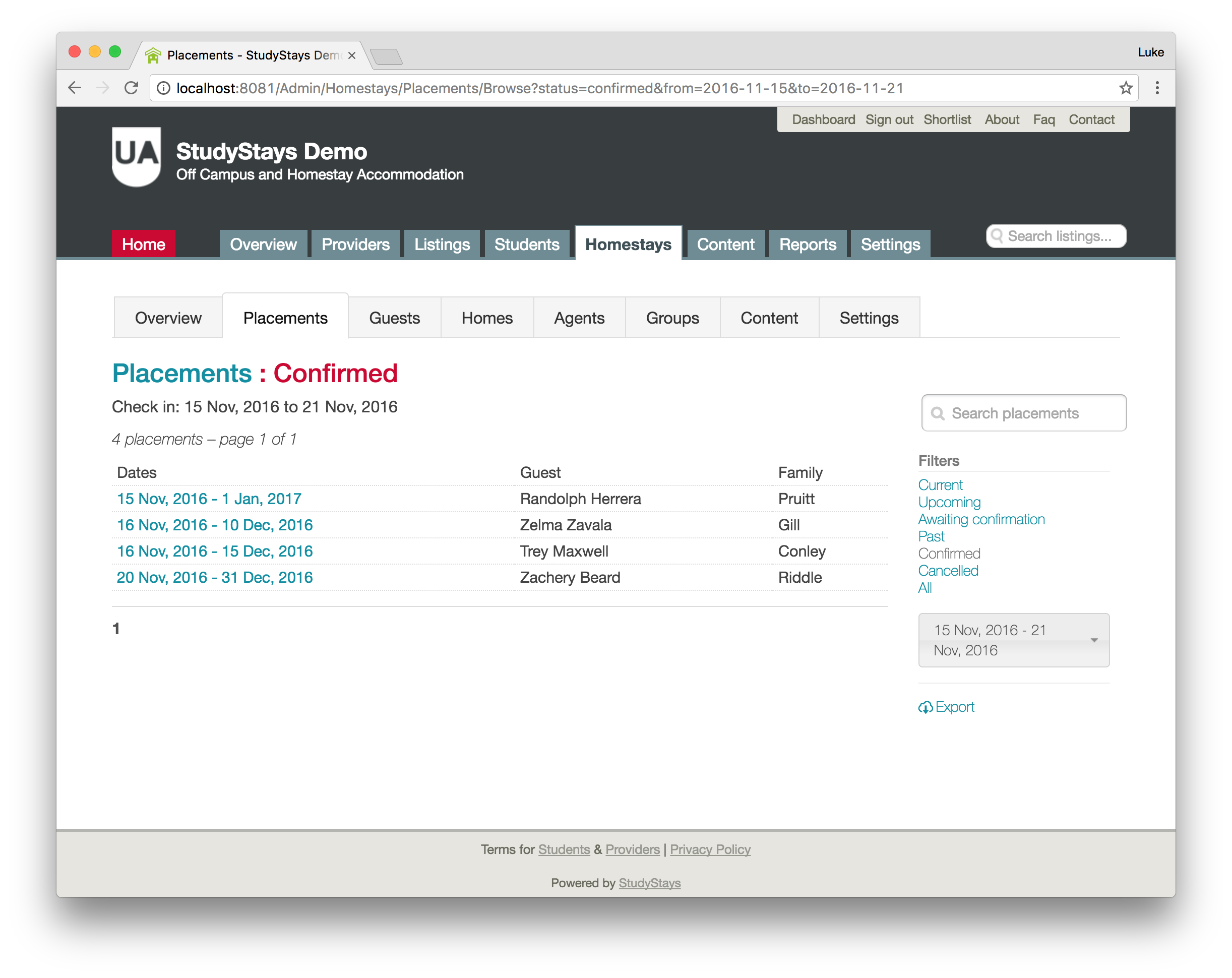
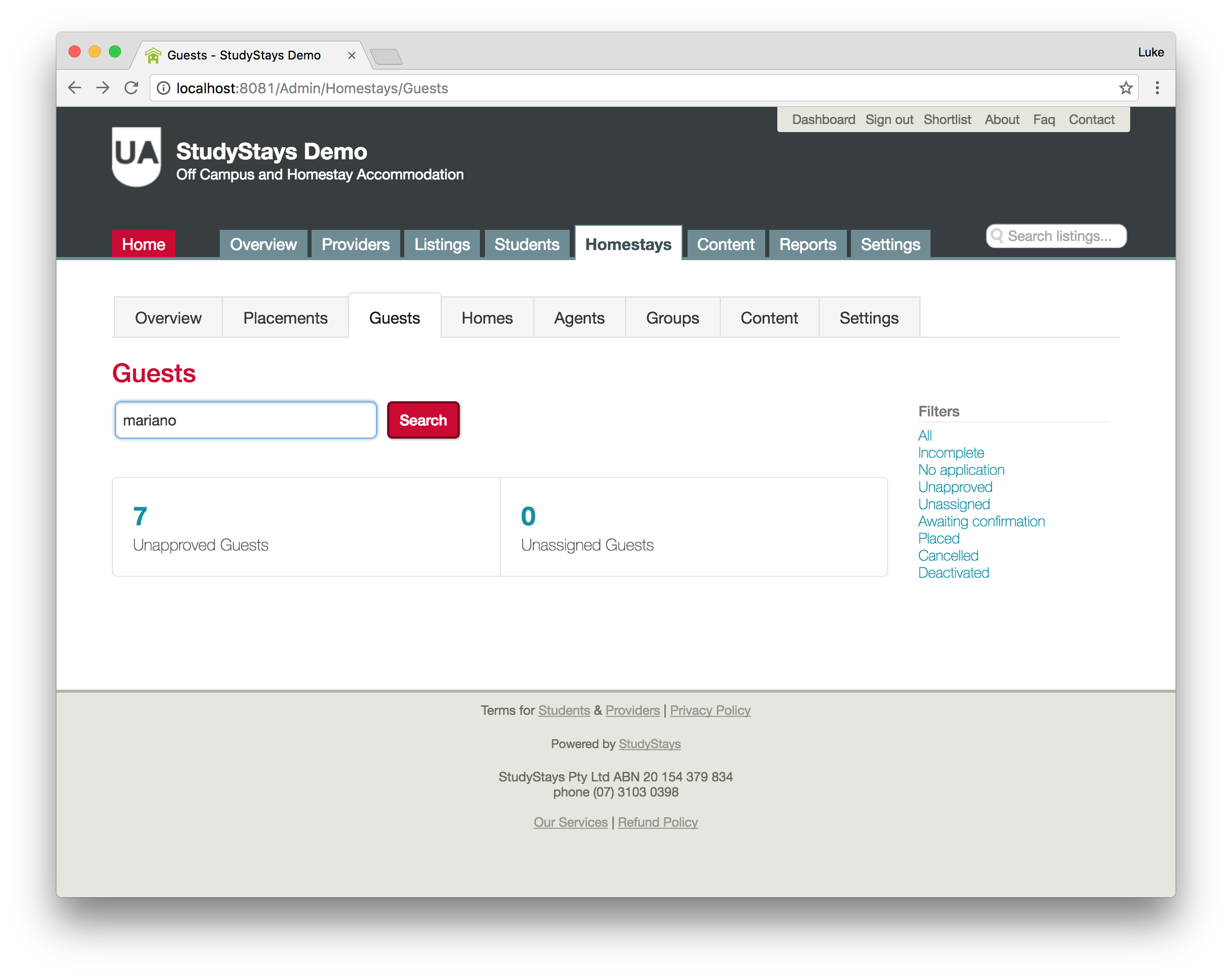
Here's Mariano's record. All the data shown is just for demonstration purposes, including the cartoon avatar. On your actual Homestays website, guests and hosts can upload a profile photo which is handy for putting a face to a name.
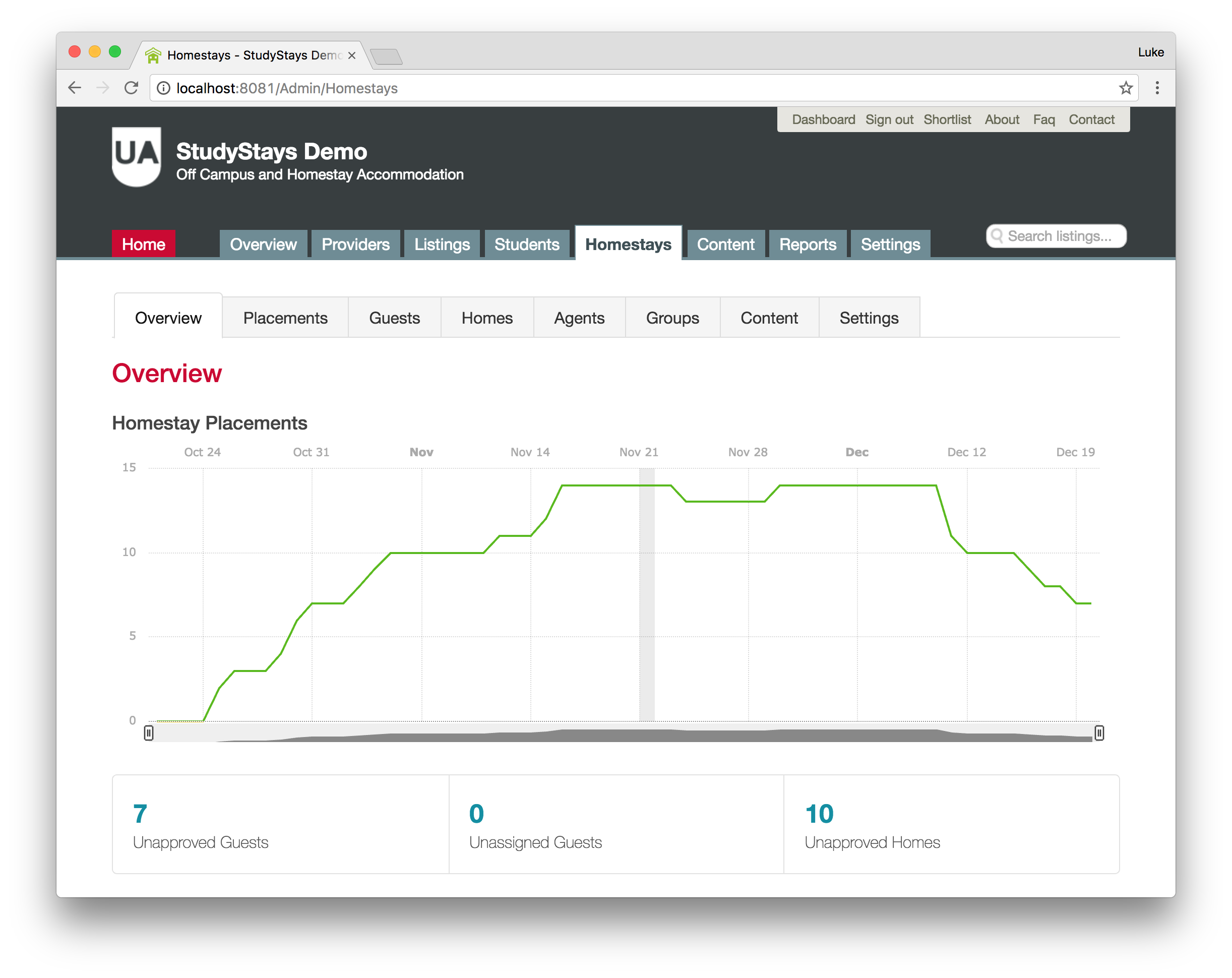
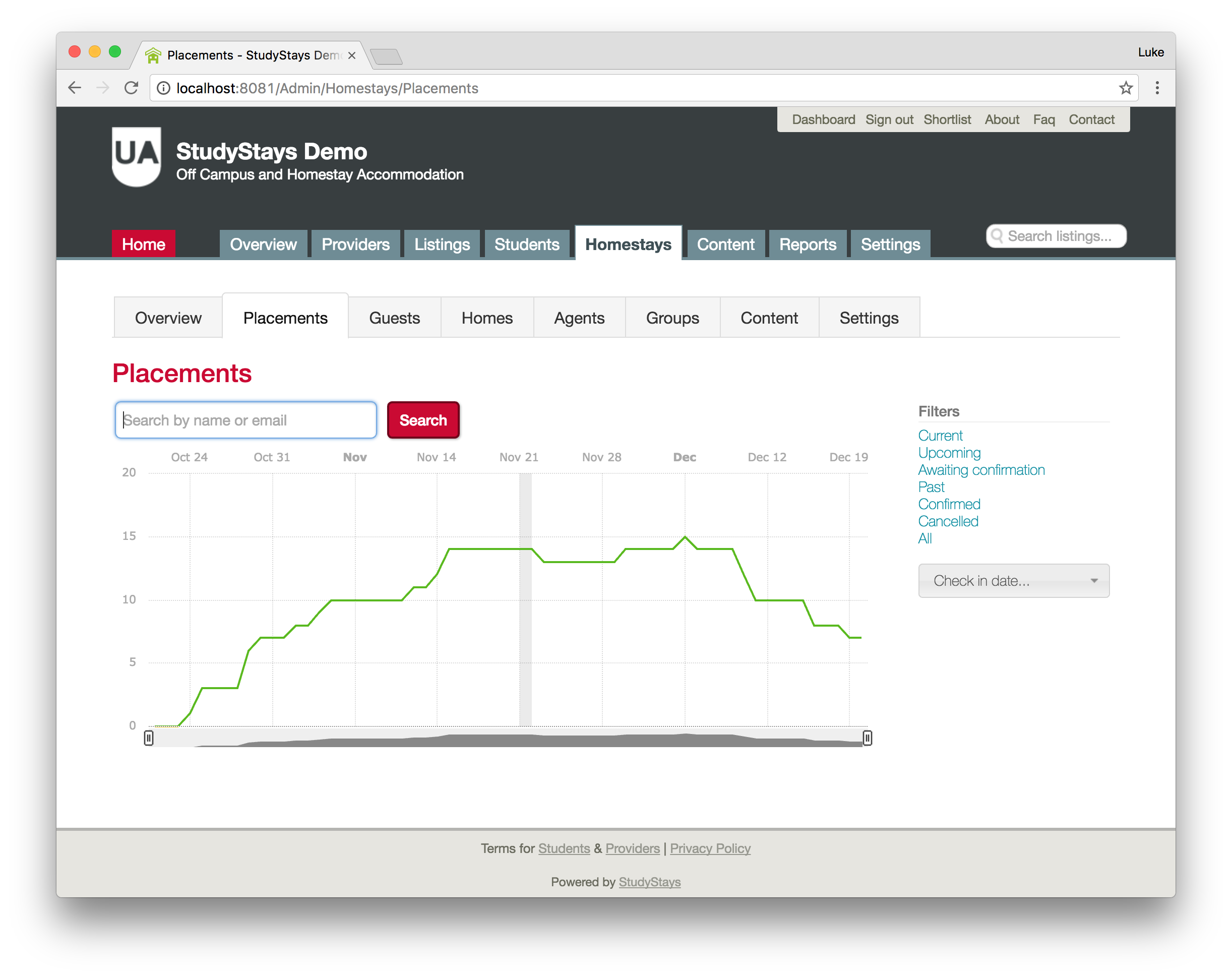
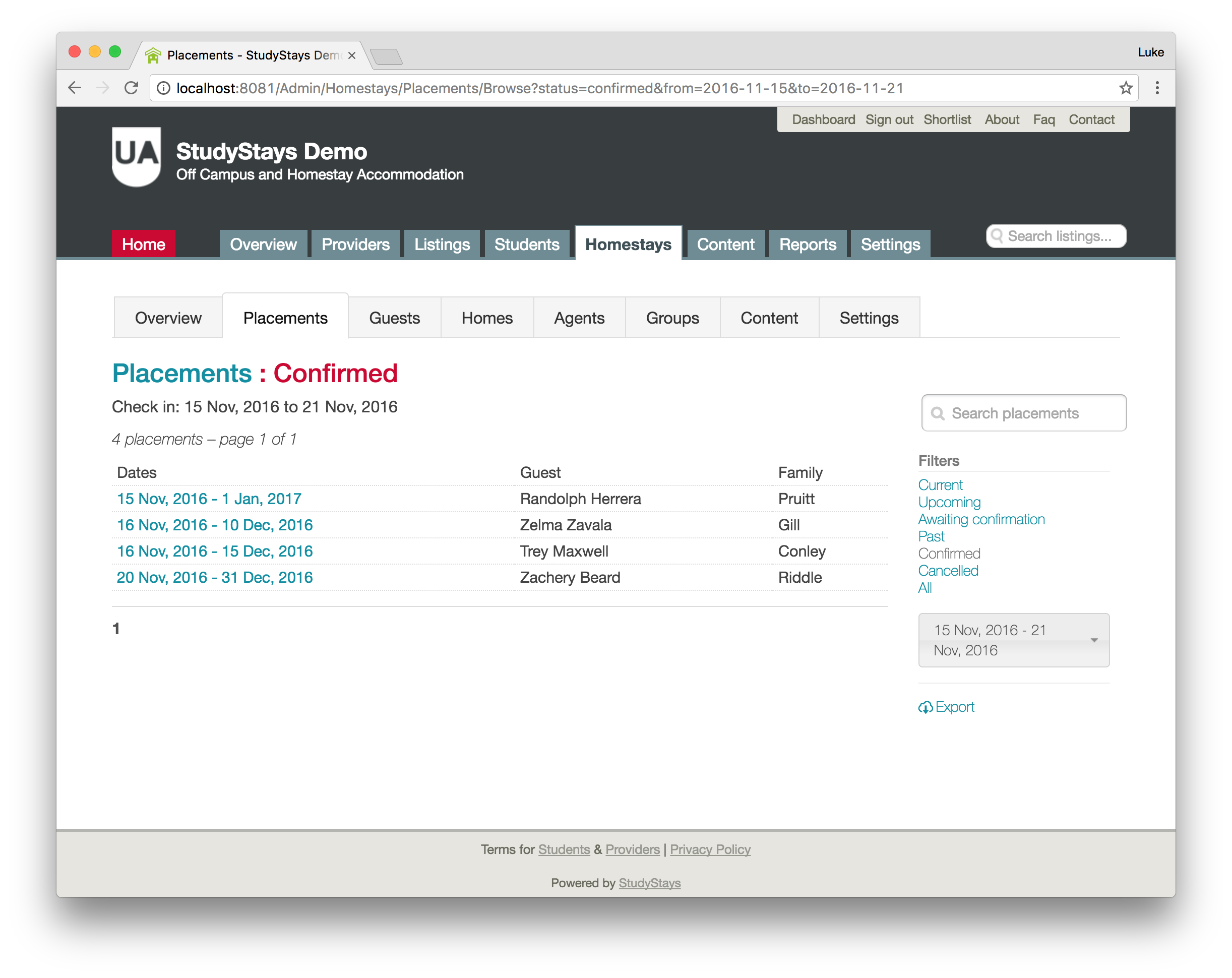
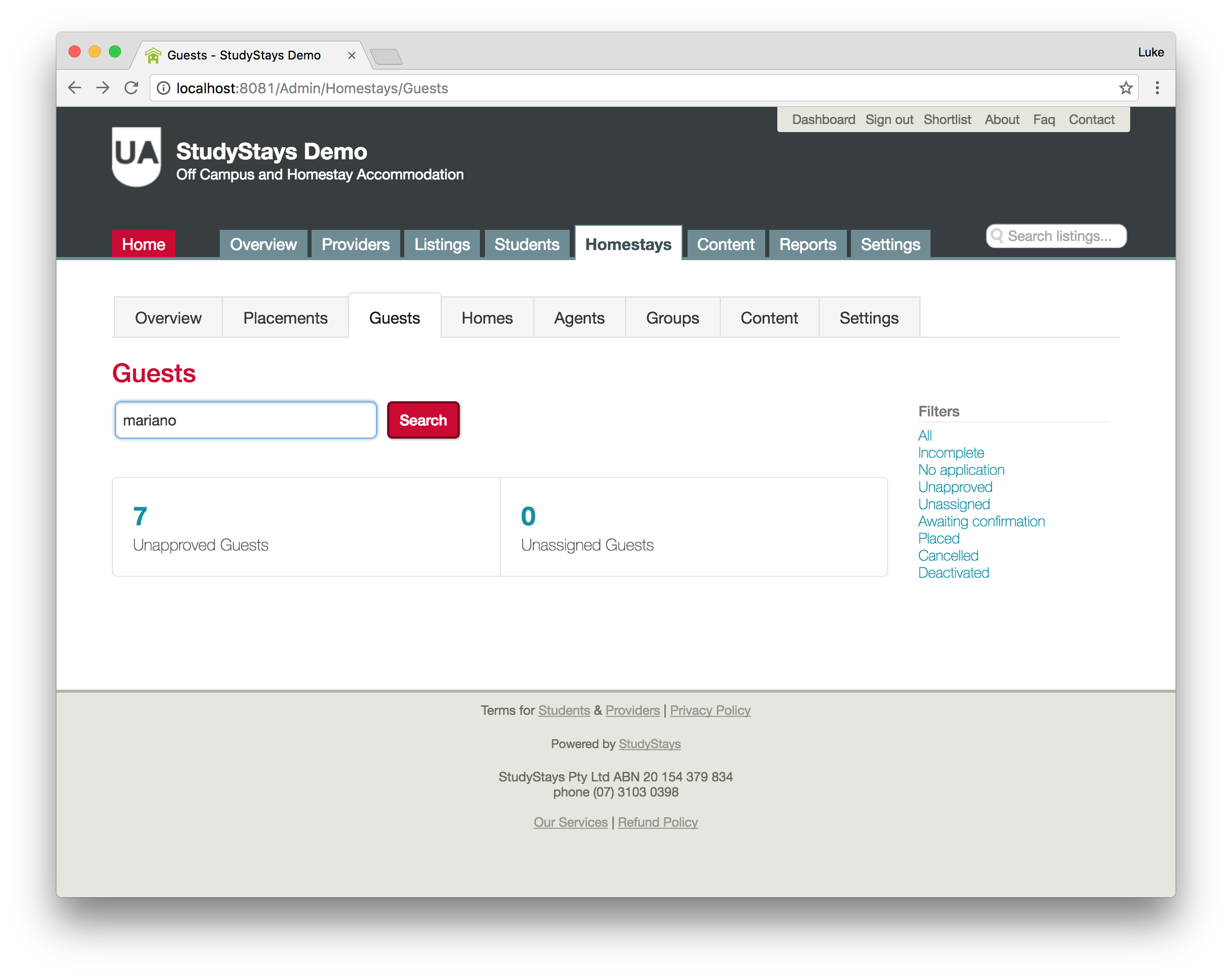
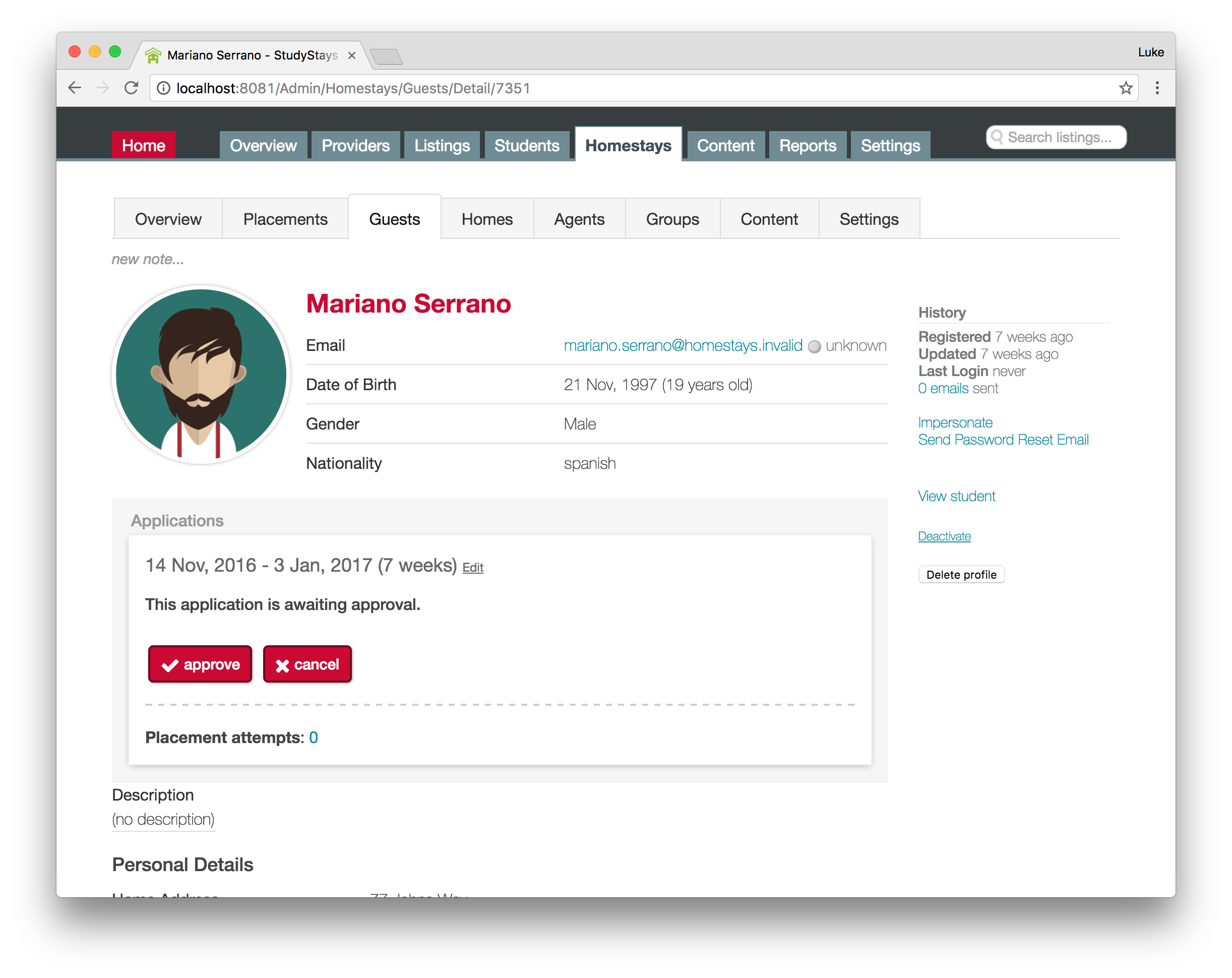
Homes
The Homes tab, as you might expect, shows information about host families and their homes. Notice you can filter by campus here, as well as by the status of the home. Also shown is the Export button which you'll recognise from your existing StudyStays admin. As with Off Campus, you can export your Homestays data to a spreadsheet if you need to do extra calculations or work with the data directly.
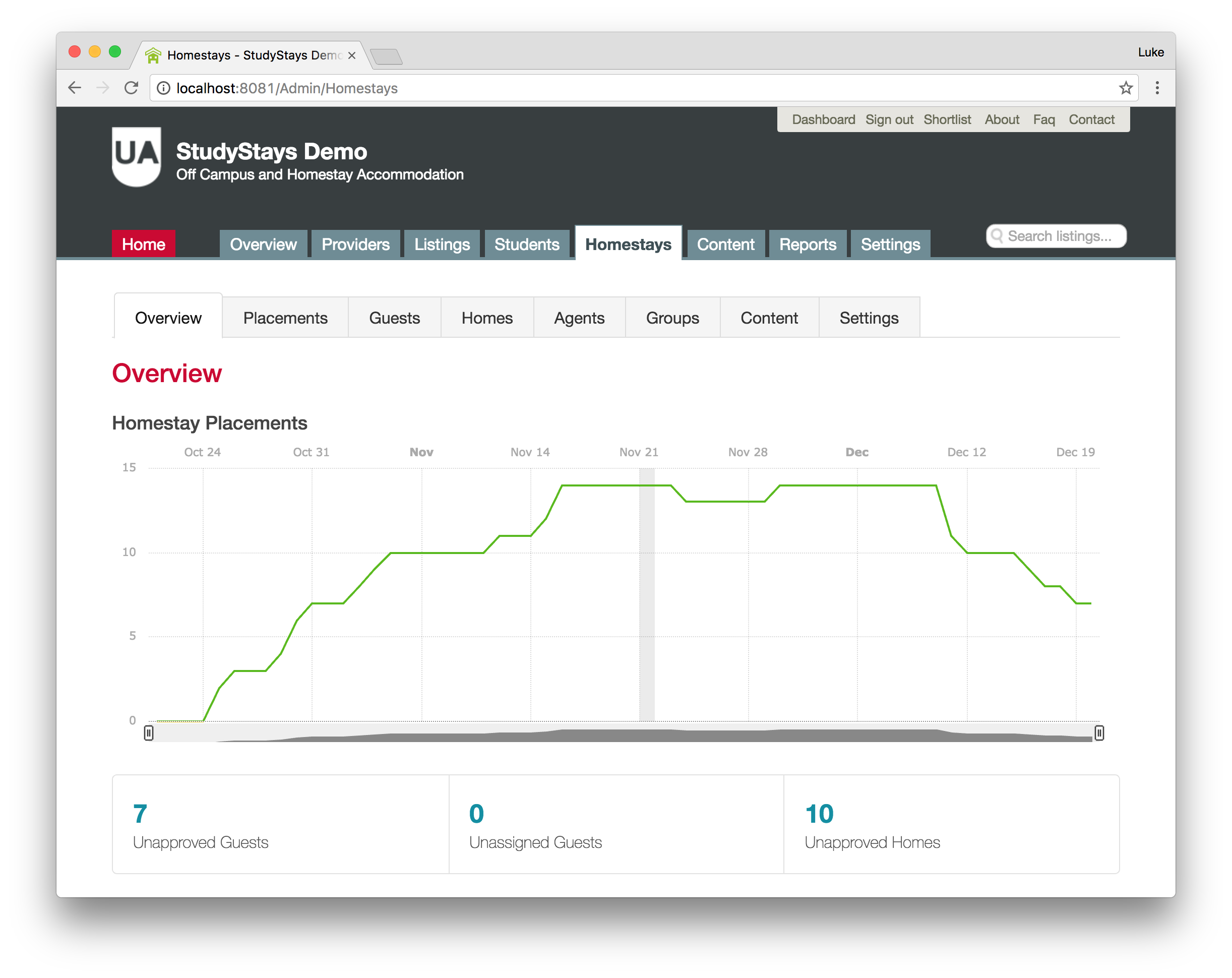
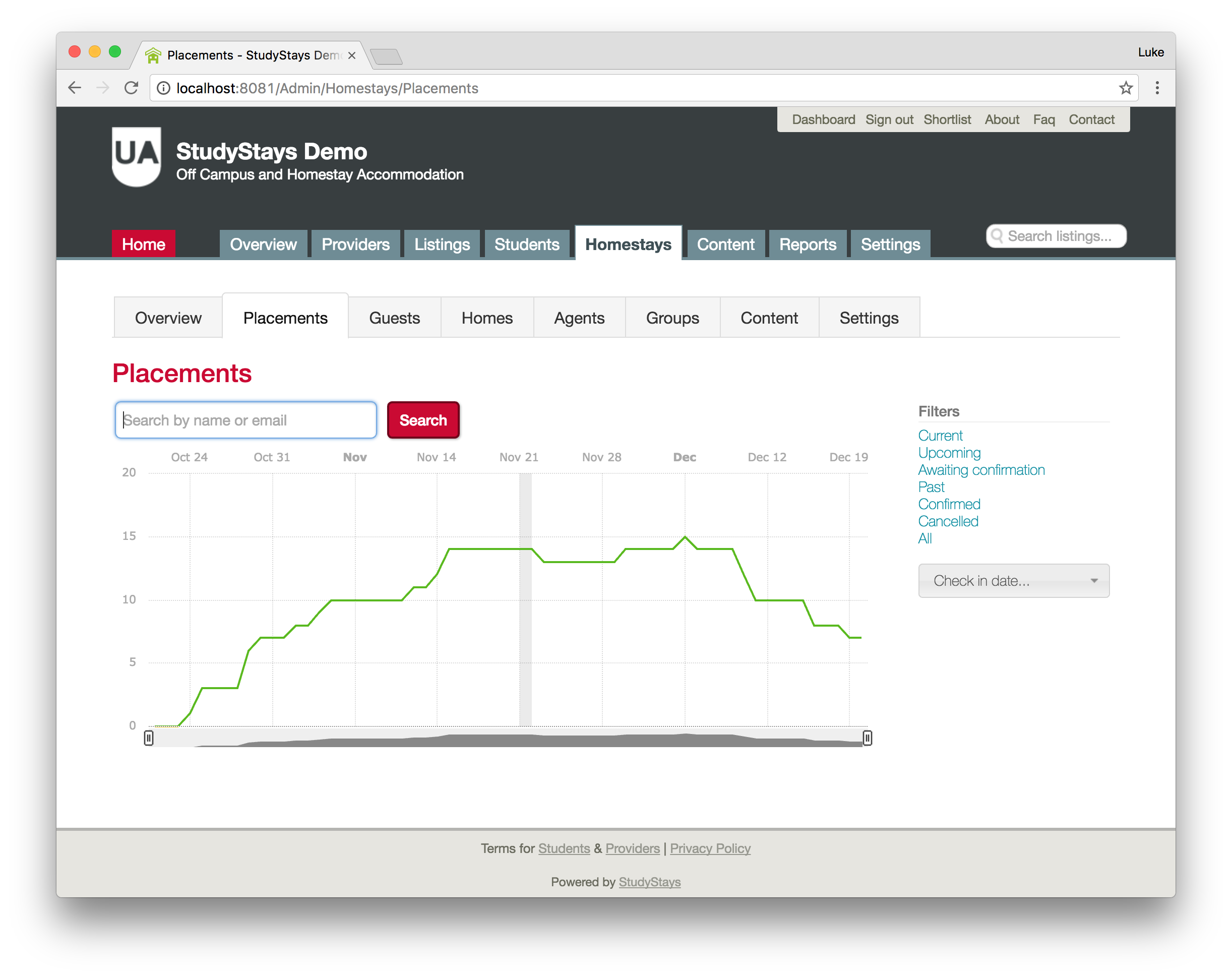
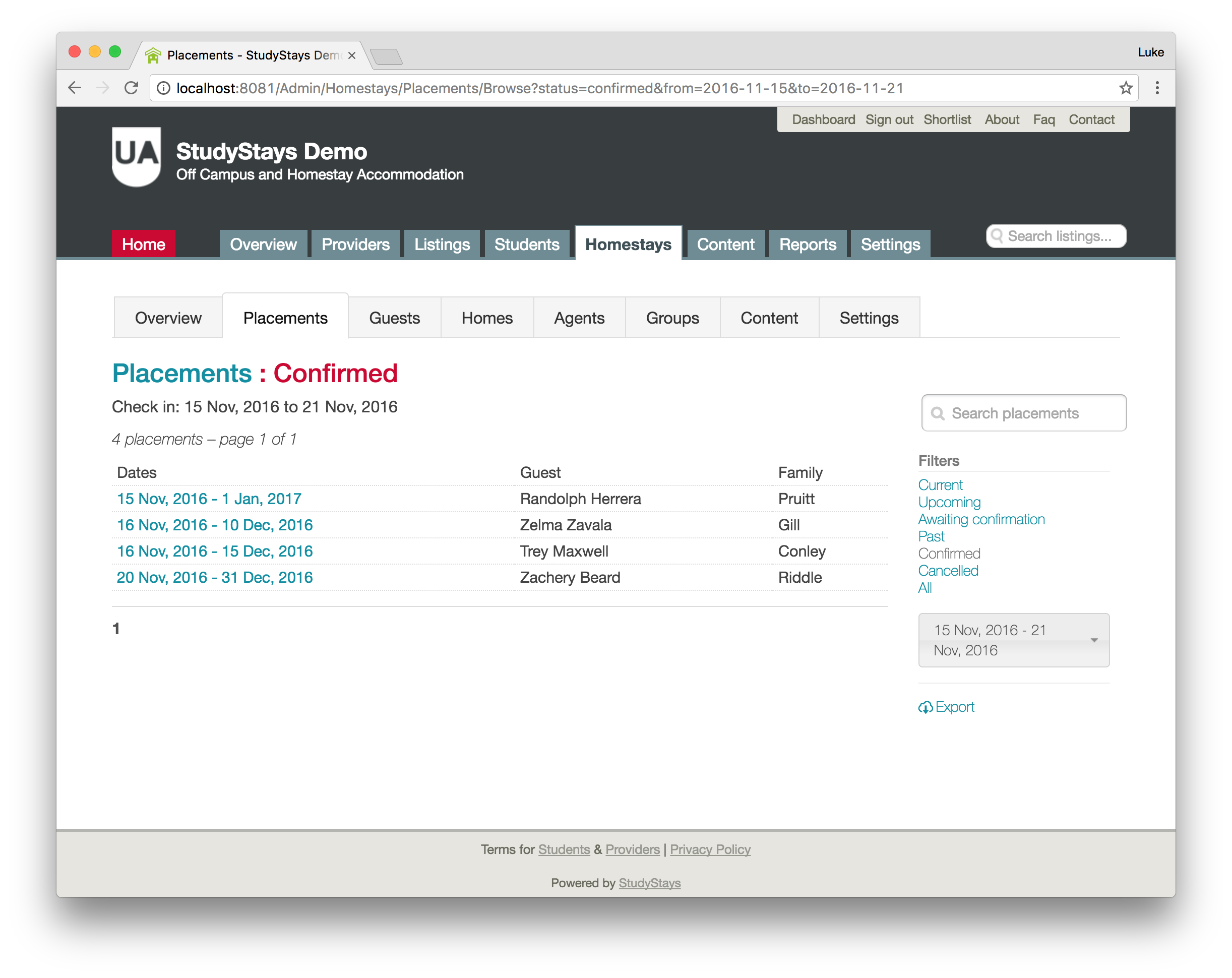
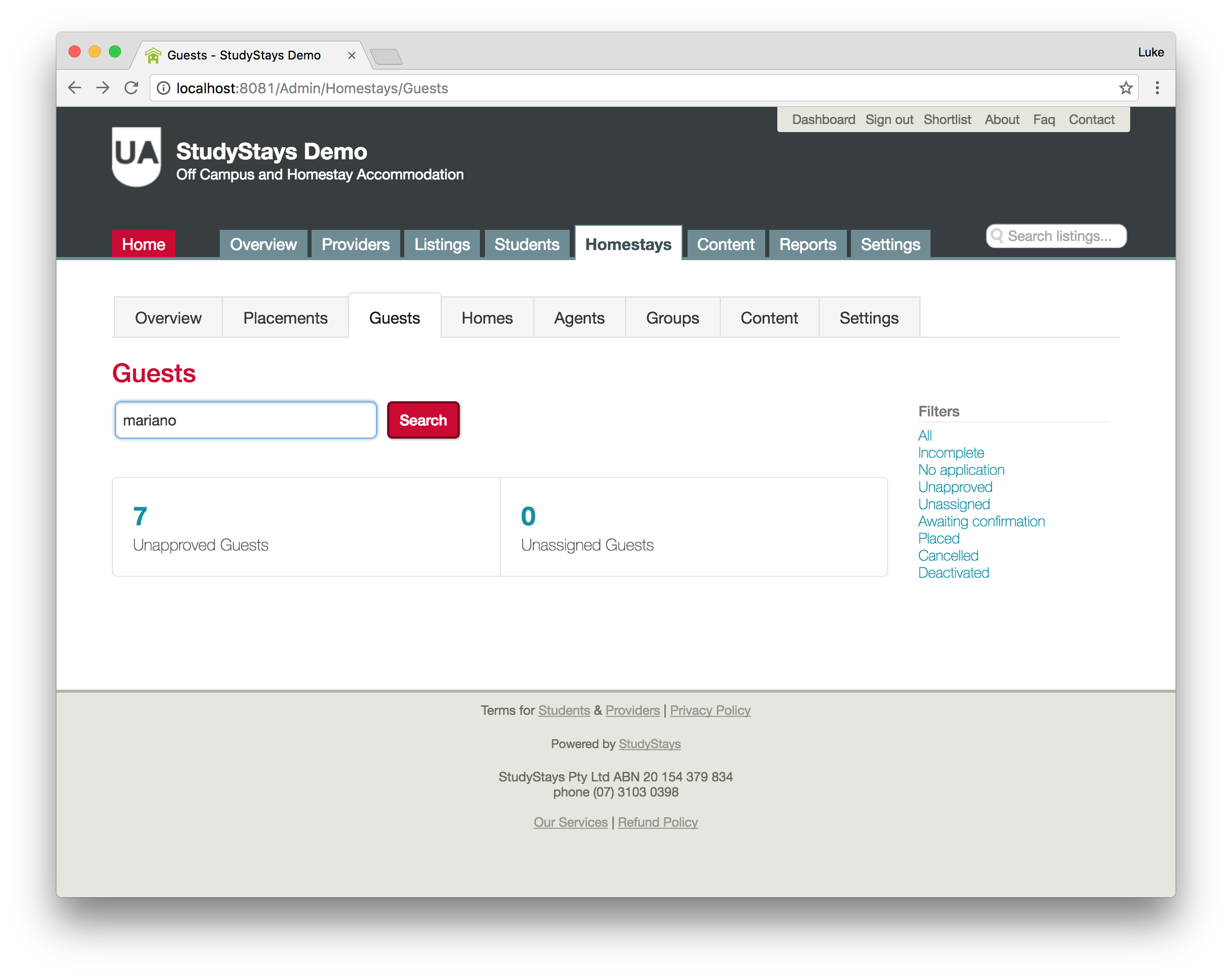
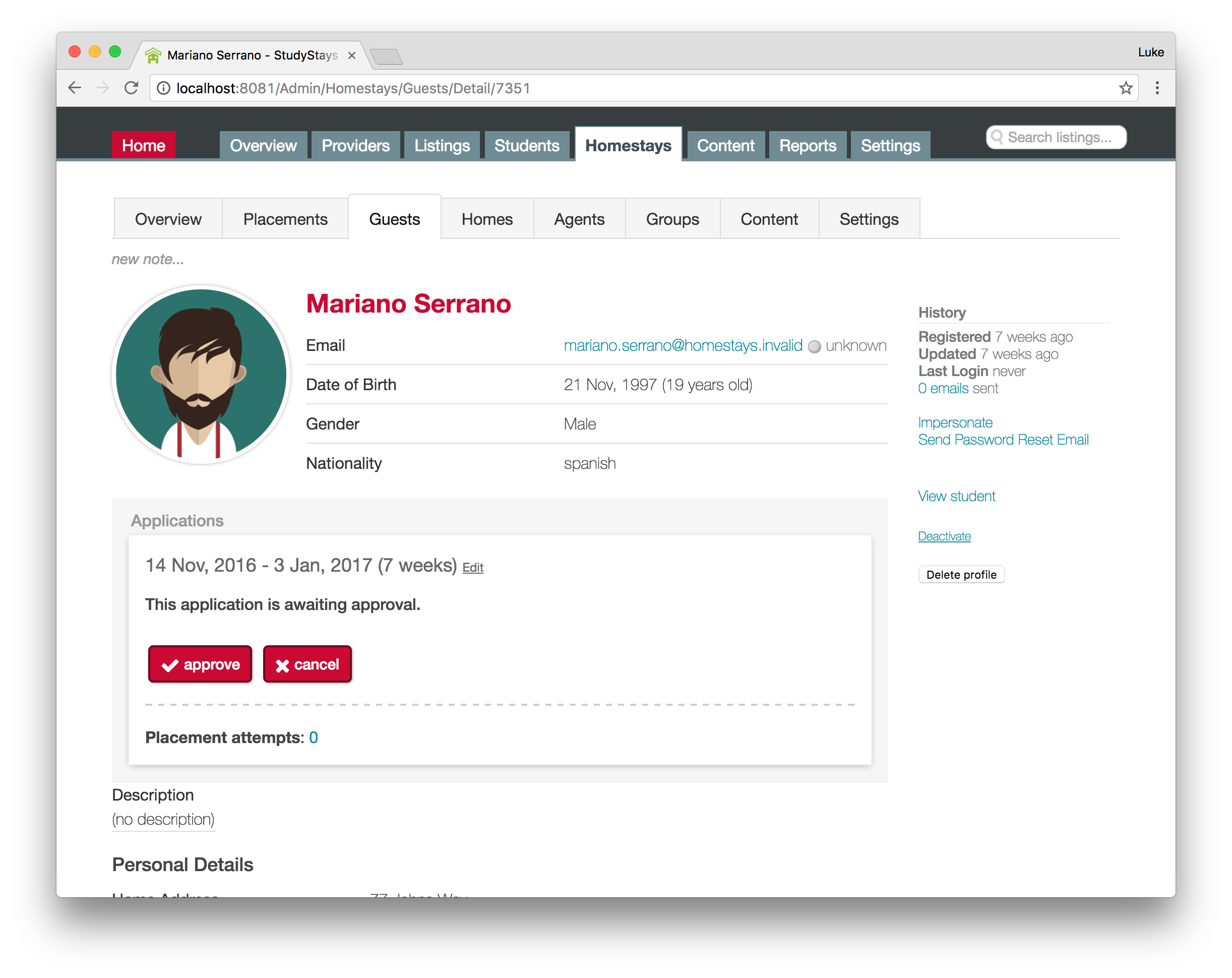
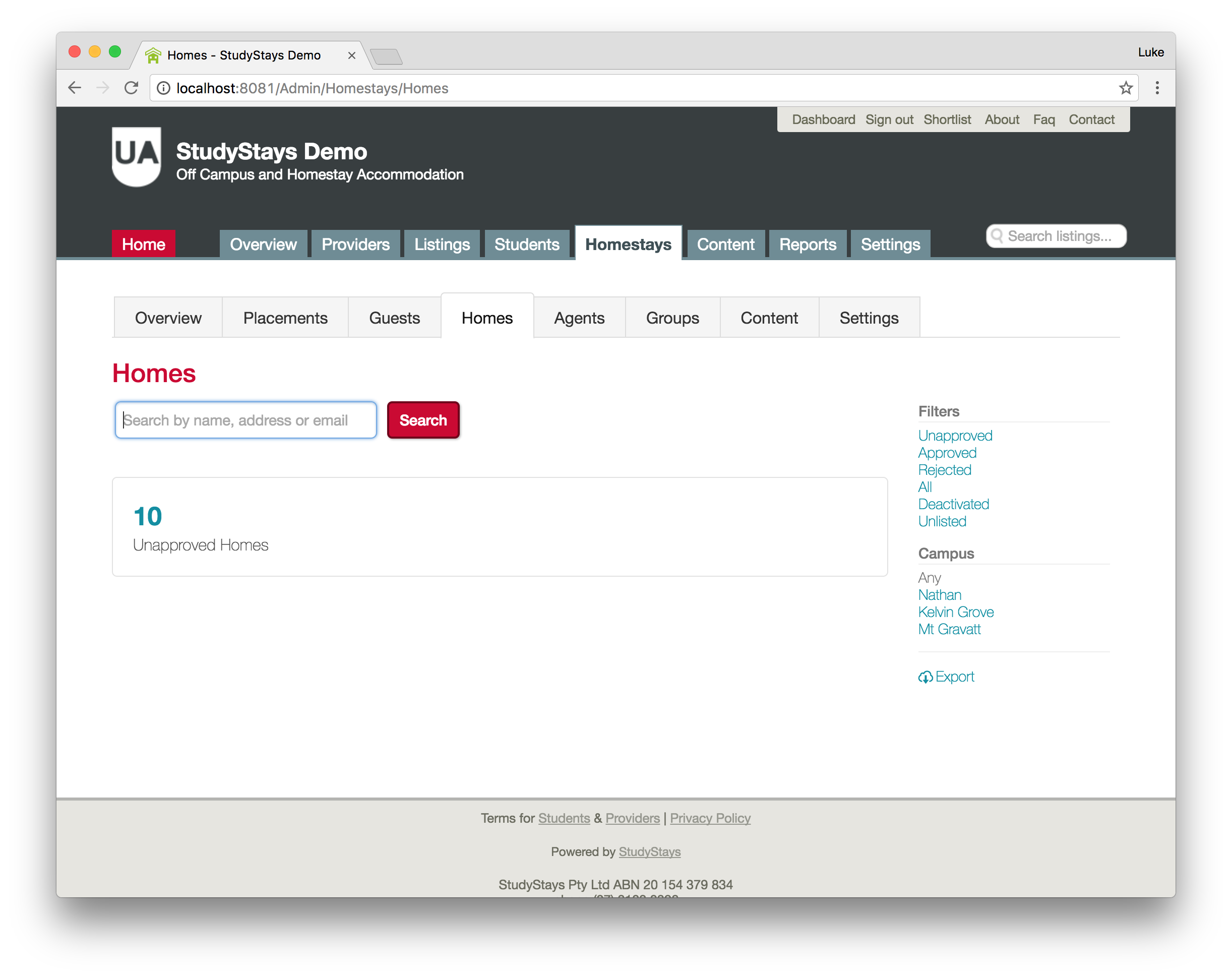
Here's an example of a host record. Up the top you can see there is the same area for notes that you're used to. You can also tag hosts to keep them organised. Tags come in handy for group auto-assignment—but more on that in a later post.
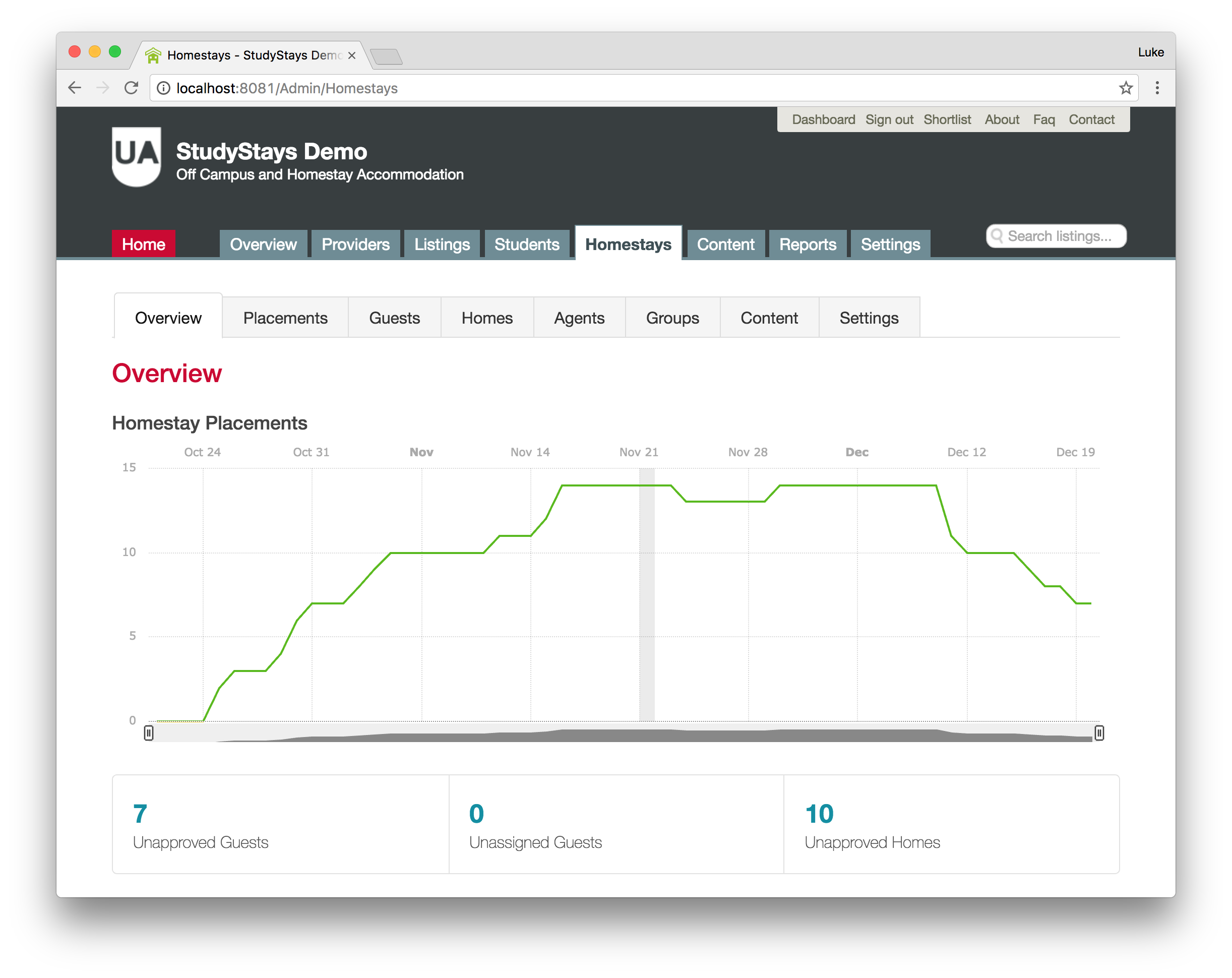
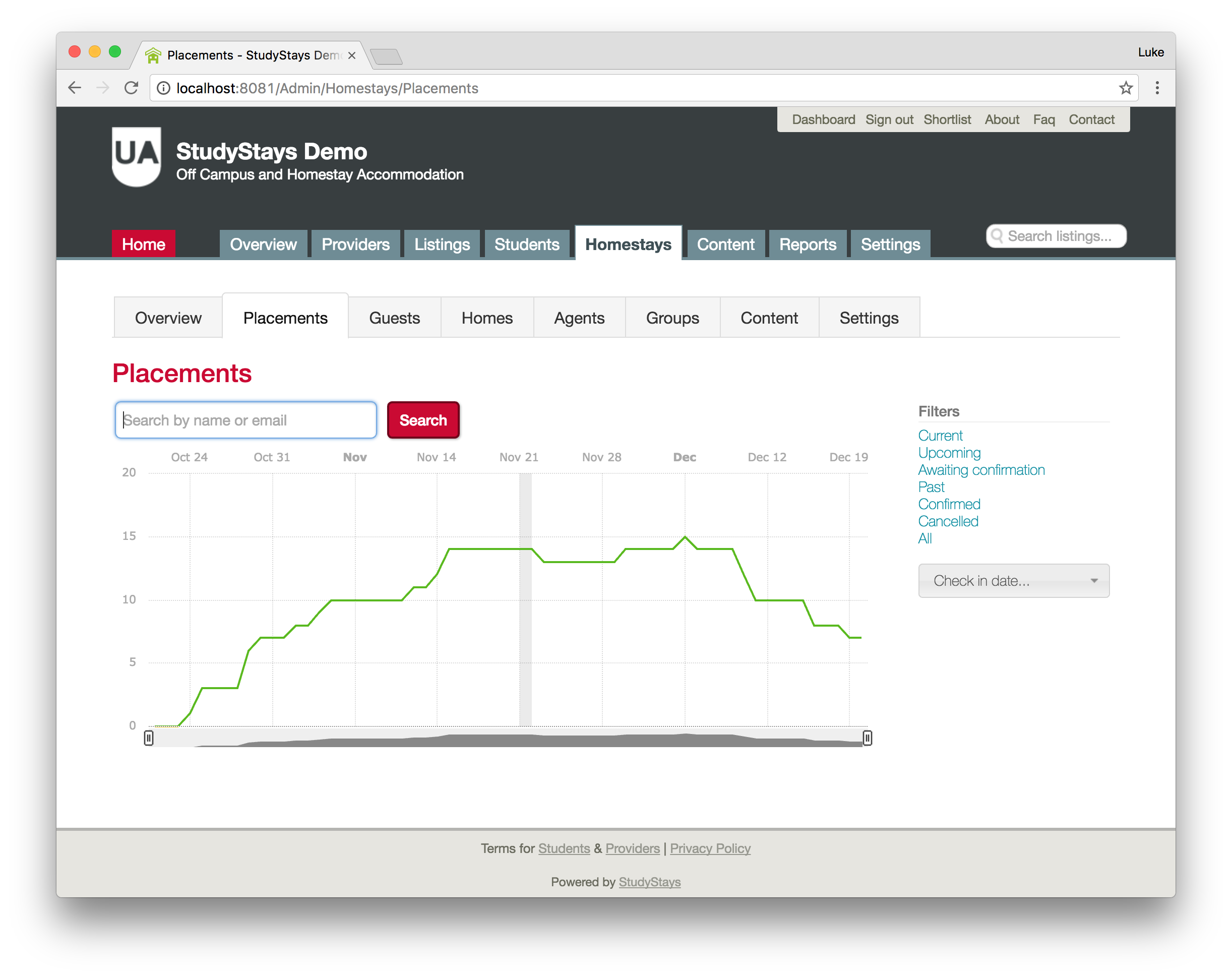
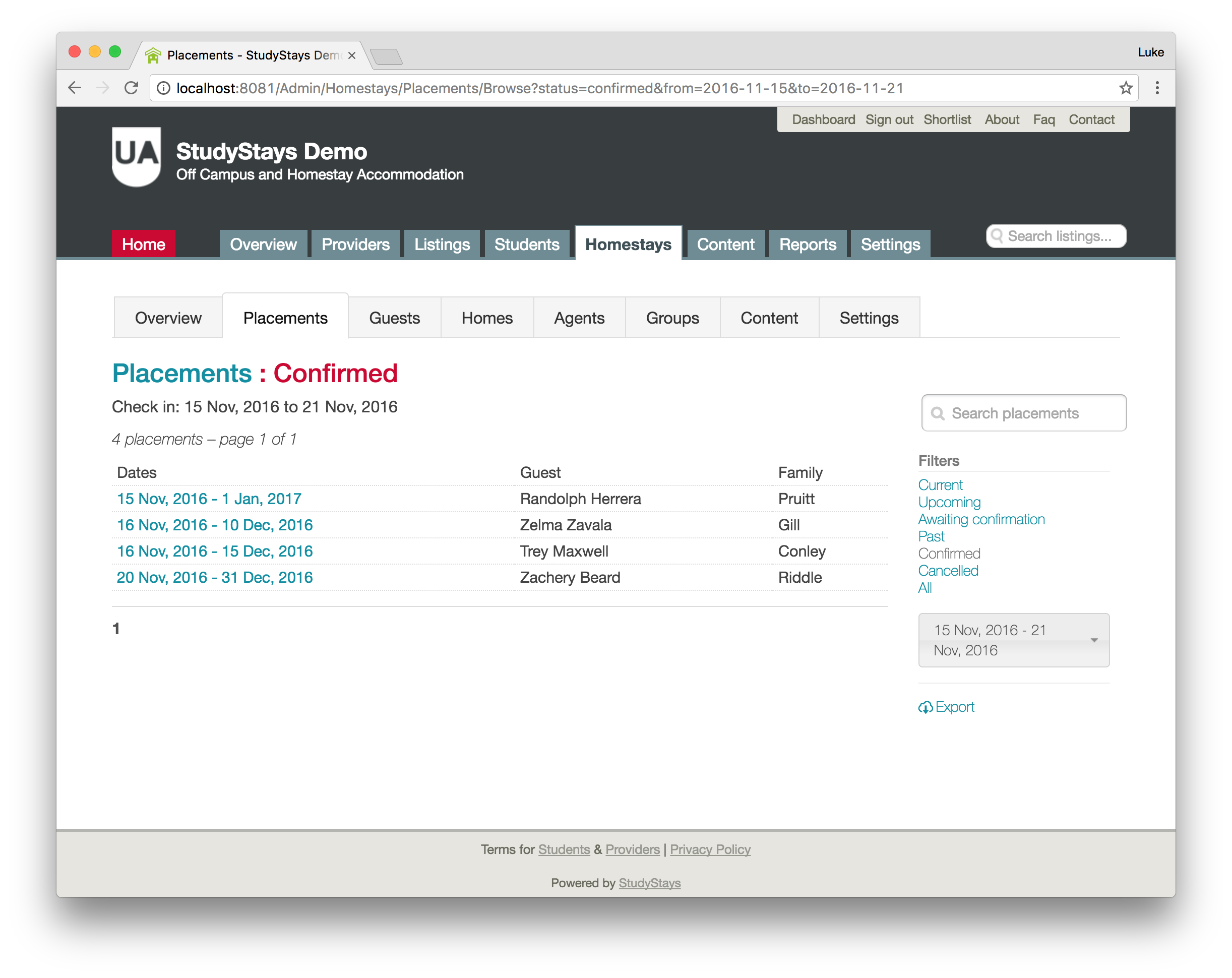
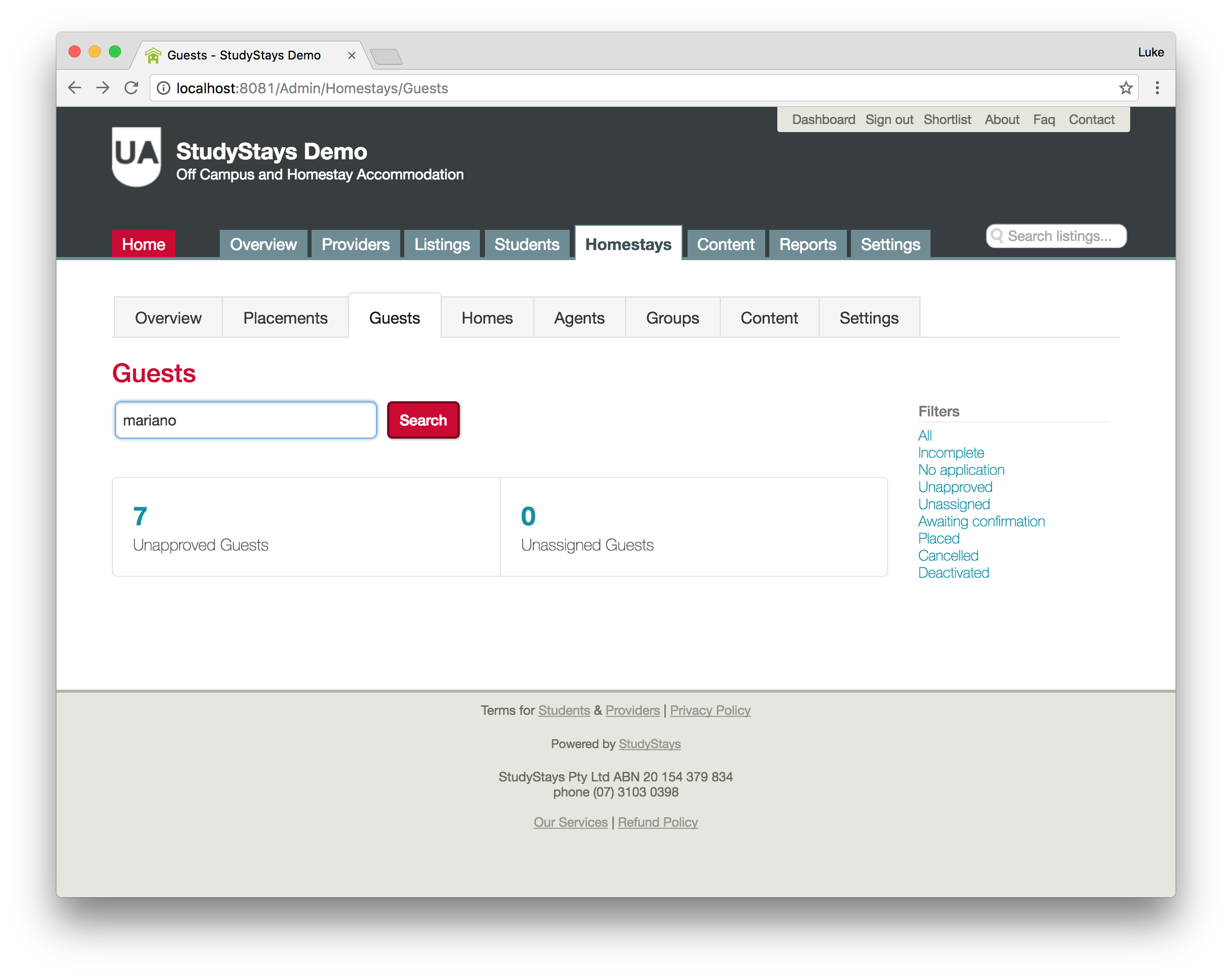
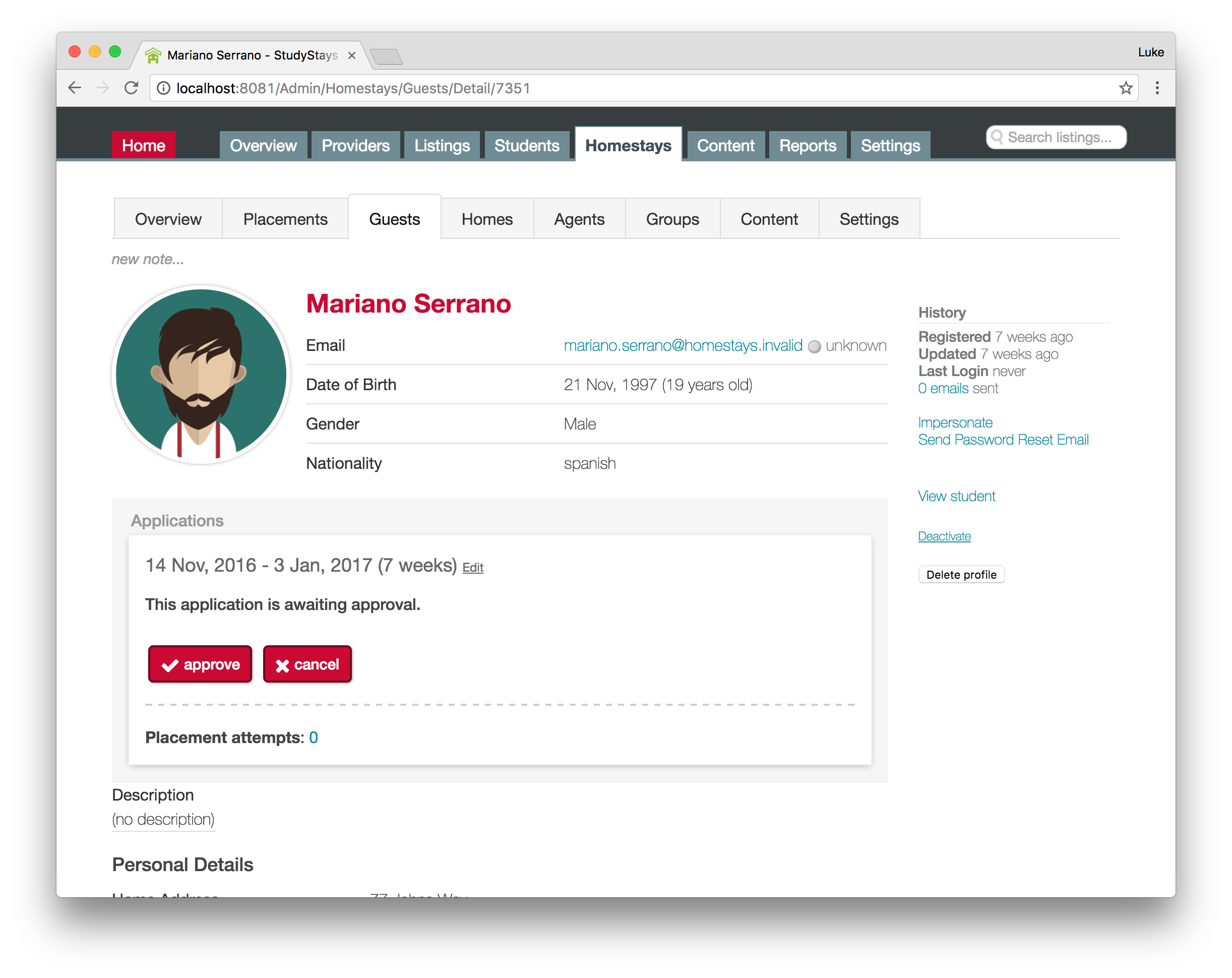
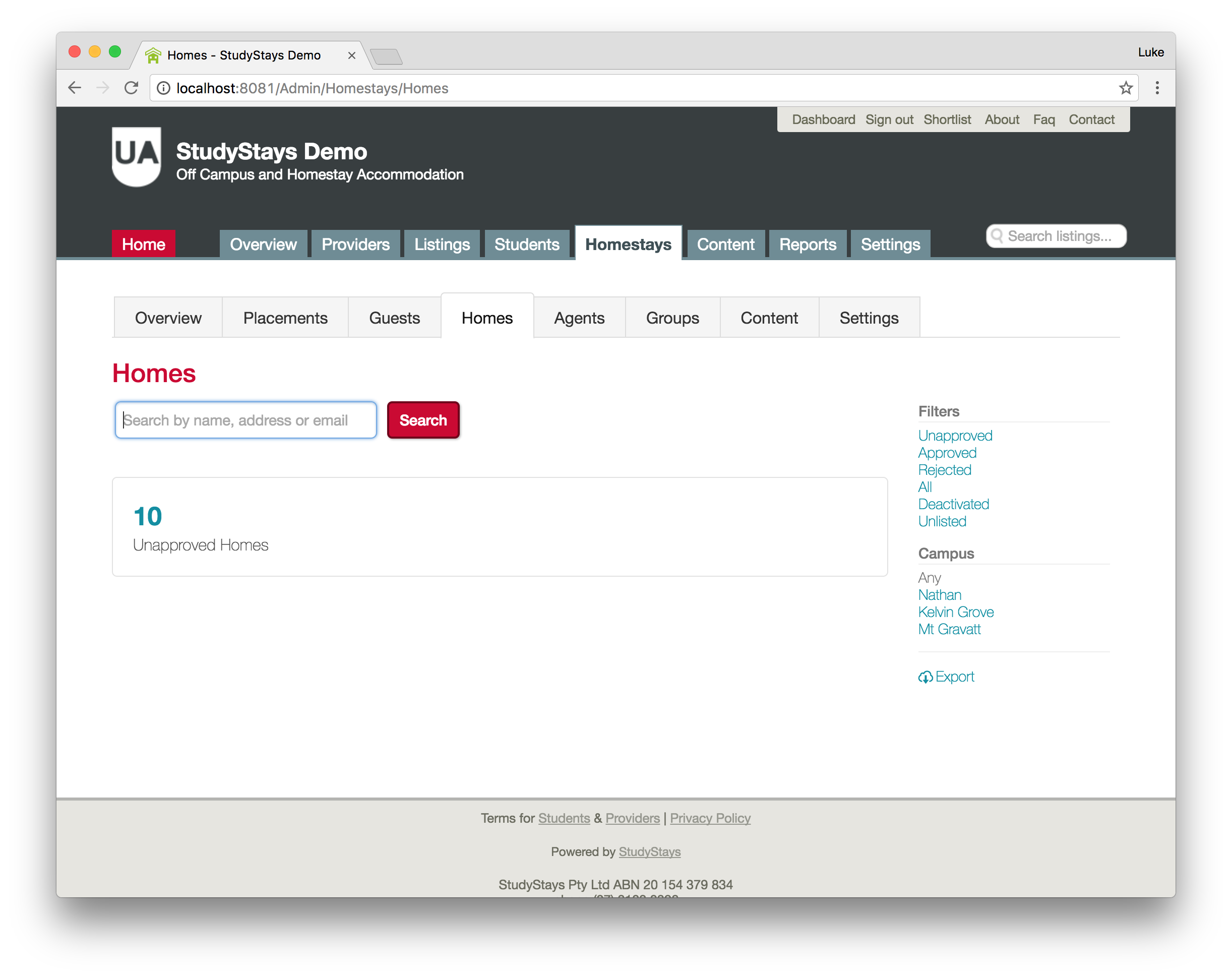
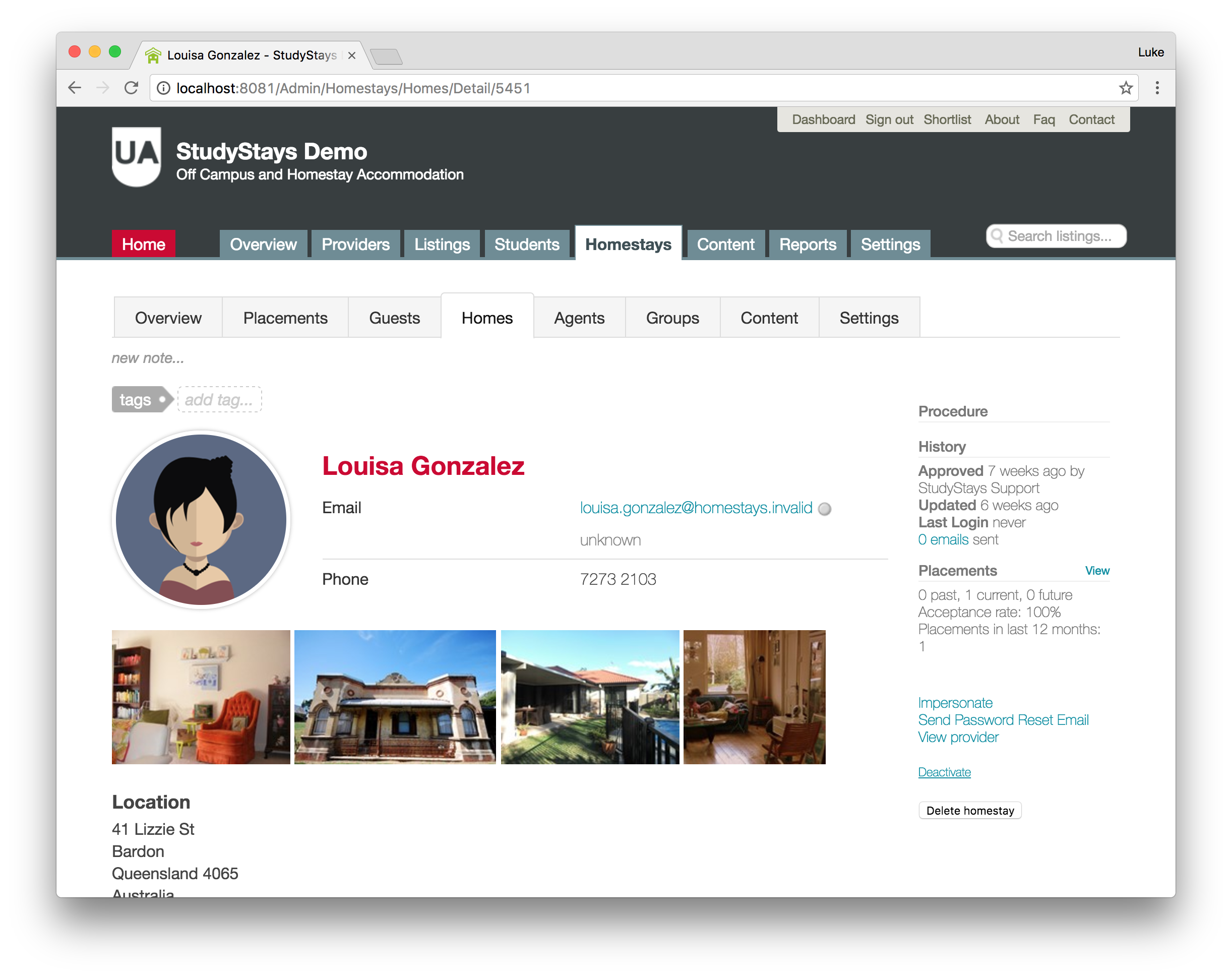
That's all for today! In tomorrow's post I'll share some ways you can save time by automating common Homestays tasks.