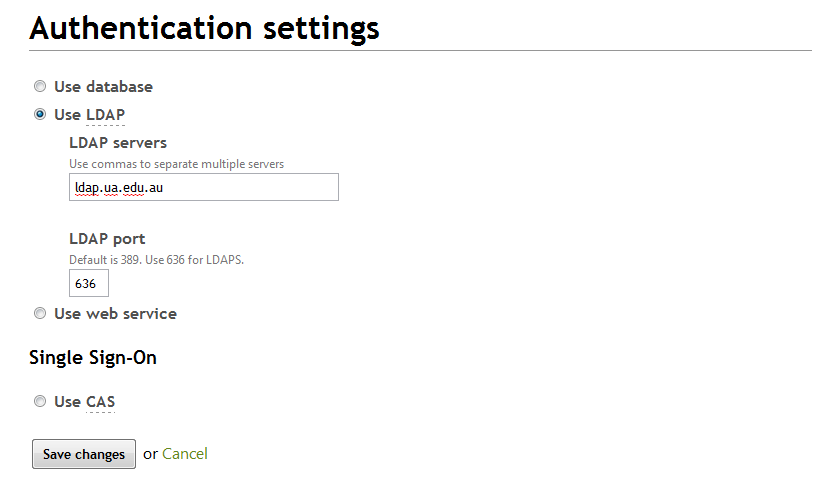This post is from a technical perspective, so read on if you're an IT person helping to set up a new StudyStays website for your uni. Others might want to skip it.
New StudyStays websites allow students to register using any password they choose. To allow students to sign in with their university login, you need to configure StudyStays to integrate with your student authentication system using a choice of 3 methods: LDAP, CAS or a simple HTTP form post to a page that returns true or false. I'll write about how the other methods work later - this post is about LDAP.
StudyStays will access your LDAP server from the IP address 219.90.133.73 on port 636 for secure connections (LDAPS). If you're just testing and want to try it without SSL, you can use the standard LDAP port, 389, but of course this means the credentials sent from StudyStays will be vulnerable to interception. Whichever port you choose, make sure your firewall is opened to accept the incoming LDAP requests.
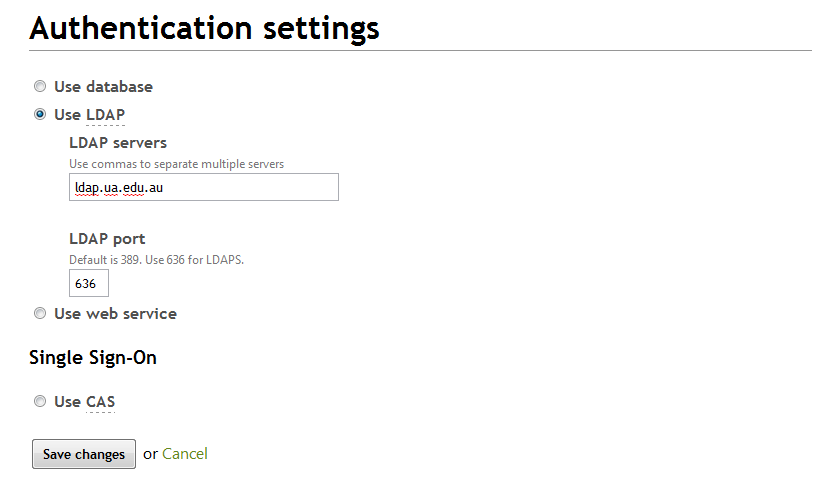
Sign out of your administrator account and then go to the "Home" tab. Click the "Register" link under the "Students" heading and then choose "I'm a current student". Enter some details, using a valid university username and password. If it's all working you should see a message saying that "Registration was successful".