To streamline the approval process for Future Students, it's now possible to allow "Supporting Documents" to be uploaded along with a student's registration.
With this feature enabled, Future students will be asked to upload their supporting document (or documents) on the registration page:
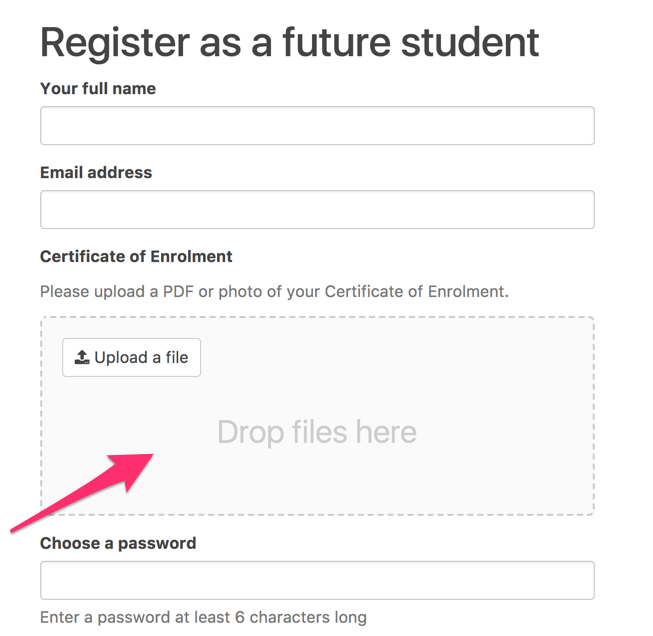
The label and help text for the upload ("Certificate of Enrolment" and the "Please upload a PDF etc." in the screenshot above) can be configured through Admin > Settings > Student approvals.
For example, if you want to allow a Letter of Offer as well as a Certificate of Enrolment, you could change the name of the document upload to "Letter of Offer / Certificate of Offer".
There is the ability to add more than one file, which can be used if there are multiple pages of a scan or if you need more than one supporting document.
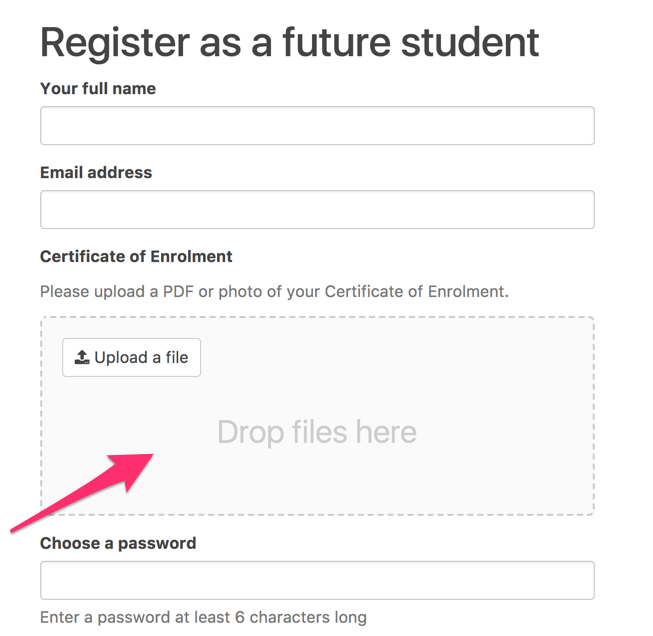
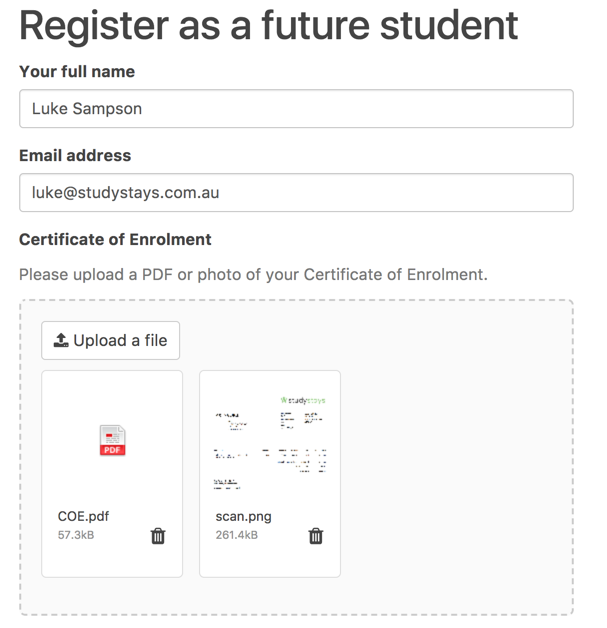
You will see the supporting documents in admin when you go to approve a future student account:
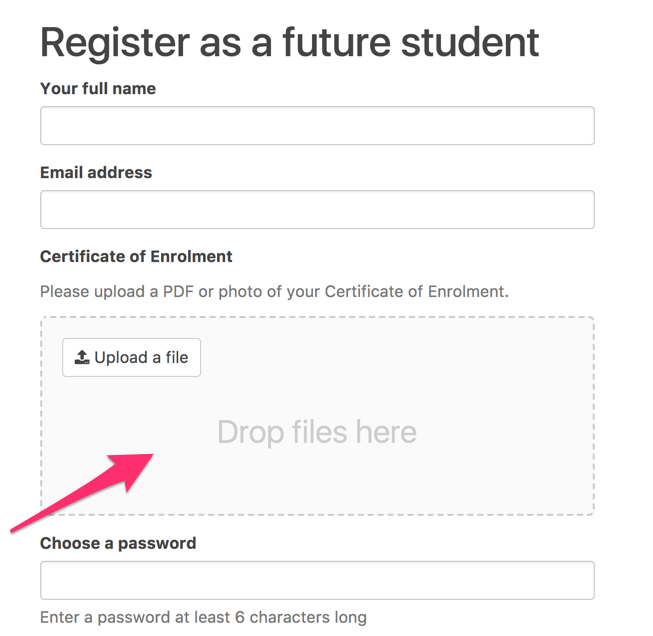
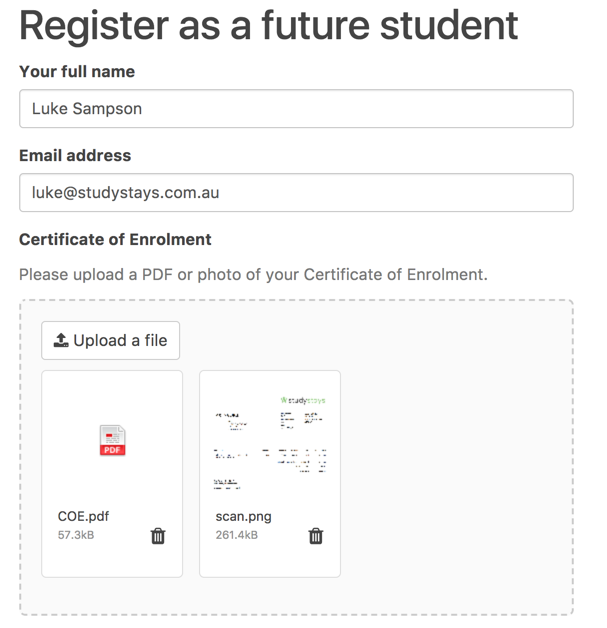
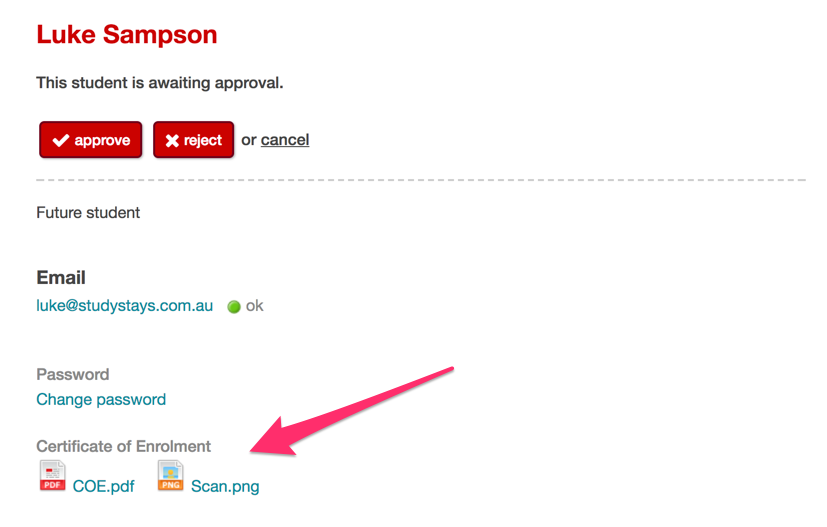
The file size limit for uploads is 10MB and the upload area will accept PDF, JPEG or PNG files.
How to Enable Supporting Documents
To enable this feature, go to Admin > Settings > Student approvals and tick the box to "Ask student to upload a supporting document".
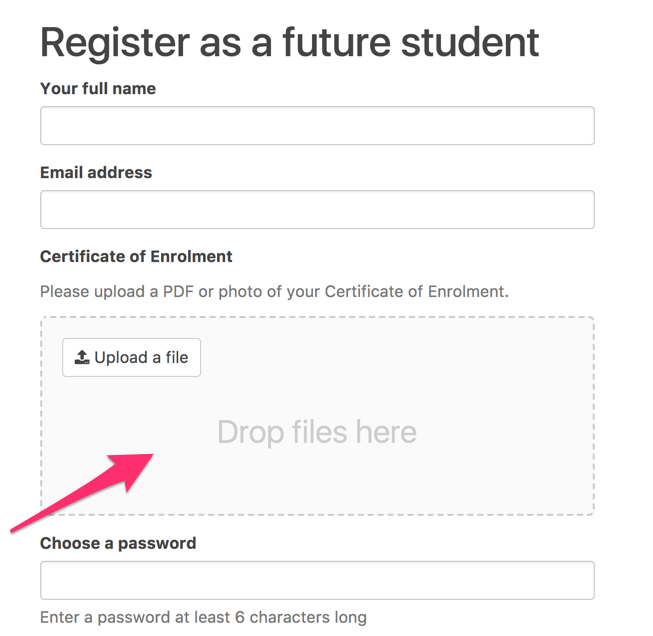
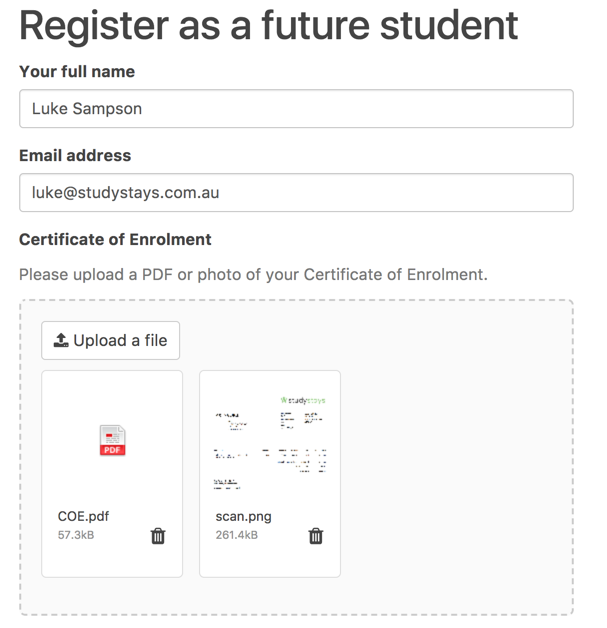
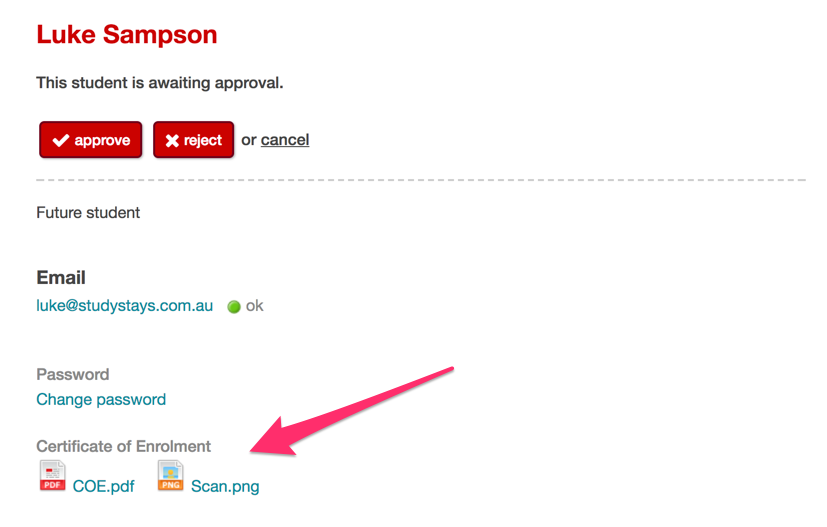
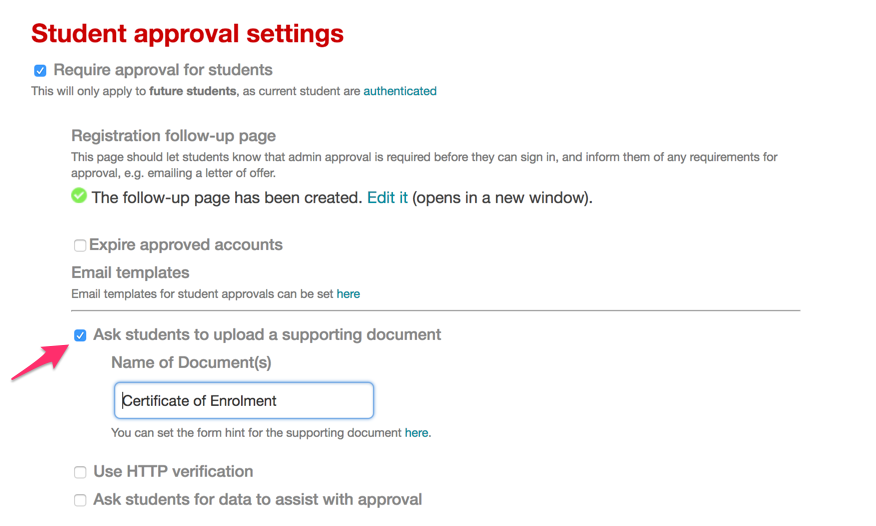
If you decide to make use of this feature, you might like to review the "Student Approval Required" follow up page that is shown to after registration to students who require approval. You can edit this page from Admin > Content > Pages, or from the Admin > Settings > Student approvals page.
You should probably also review the "Pending approval" and "Remind students when they are in the approval queue" email templates (Admin > Settings > Email templates) to make sure they are suitable.